When diving into a high-end AAA title like *Call of Duty*, fans naturally expect top-notch visual performance. However, if you're finding that *Black Ops 6* looks grainy and blurry, impacting your gameplay immersion and making it tough to spot targets, don't worry—we've got you covered with solutions to enhance your gaming experience.
Table of contents
Why Does Black Ops 6 Look Grainy & Blurry? AnsweredHow to Turn Off Blur in Call of Duty: Black Ops 6How to Reduce Grain and Improve Clarity in Black Ops 6How to Improve Black Ops 6 Image Details and Textures
Why Does Black Ops 6 Look Grainy & Blurry? Answered
If Black Ops 6 appears grainy and blurry on your setup, even after adjusting your hardware settings to the highest resolution your monitor can handle, it's likely that certain in-game settings are the culprits. Sometimes, updates can reset these settings to default, affecting image quality. The key settings to tweak are found within the graphics settings under the Display, Quality, and View tabs. The Quality tab, in particular, houses settings crucial for improving how Black Ops 6 looks.
How to Turn Off Blur in Call of Duty: Black Ops 6
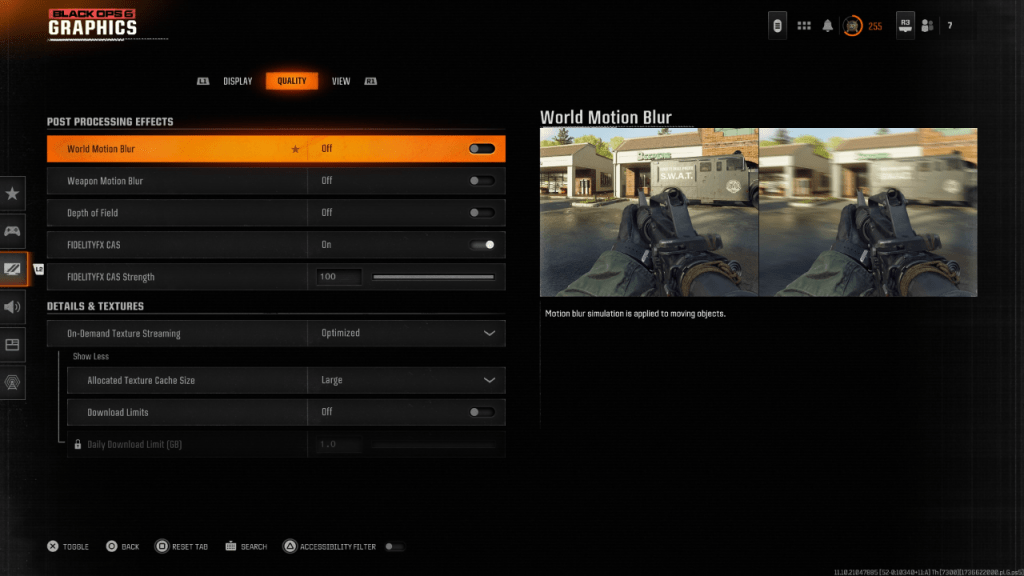 For a more cinematic feel, games often include effects like Motion Blur and Depth of Field, mimicking camera lens effects to give a film-like appearance. While these can enhance immersion in narrative-driven games, they can add unwanted blur in fast-paced competitive games like Call of Duty: Black Ops 6, making it harder to focus on targets.
For a more cinematic feel, games often include effects like Motion Blur and Depth of Field, mimicking camera lens effects to give a film-like appearance. While these can enhance immersion in narrative-driven games, they can add unwanted blur in fast-paced competitive games like Call of Duty: Black Ops 6, making it harder to focus on targets.
To disable these effects, navigate to the graphics settings, go to the Quality tab, and find Post Processing Effects. Here's what to do:
- Switch World Motion Blur to Off.
- Switch Weapon Motion Blur to Off.
- Switch Depth of Field to Off.
How to Reduce Grain and Improve Clarity in Black Ops 6
If you've adjusted the blur settings and still notice issues with image quality, your gamma and brightness settings might need calibration. Head to the Display tab in Black Ops 6's Graphics settings, select Gamma/Brightness, and adjust the slider so the Call of Duty logo in the center panel is barely visible. A setting of 50 often works well, but you may need to fine-tune based on your display.
Next, in the Quality tab, ensure that FIDELITYFX CAS is set to On. This activates AMD FidelityFX Contrast Adaptive Sharpening, enhancing scene sharpness. The default strength is 50/100, but you can increase it to 100 for even sharper visuals if needed. If these adjustments don't resolve the issue, On-Demand Texture Streaming might be the problem.
How to Improve Black Ops 6 Image Details and Textures
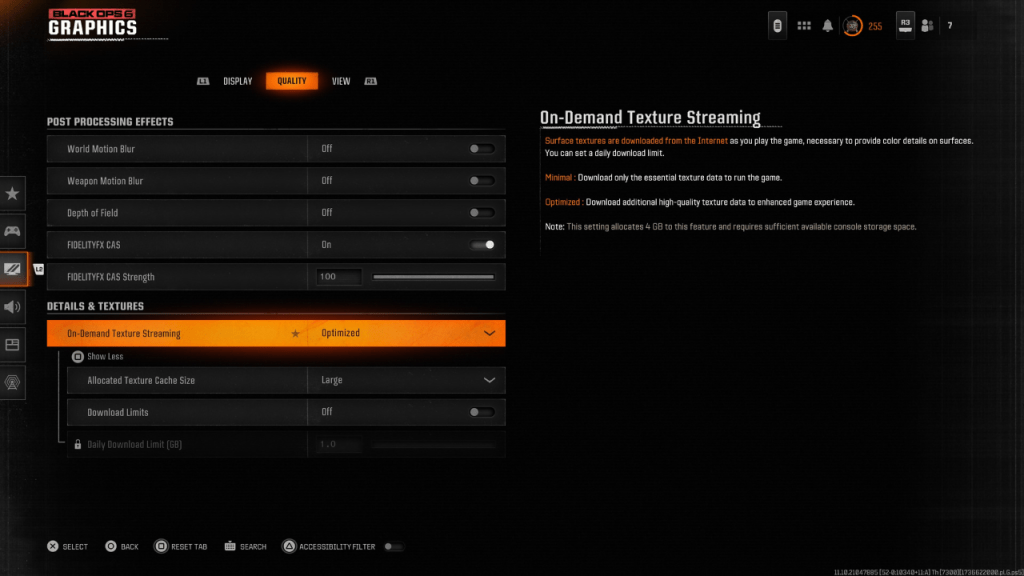 To manage the large file sizes of modern Call of Duty games, Black Ops 6 uses On-Demand Texture Streaming. This system downloads textures as you play, reducing local storage needs but potentially affecting image quality.
To manage the large file sizes of modern Call of Duty games, Black Ops 6 uses On-Demand Texture Streaming. This system downloads textures as you play, reducing local storage needs but potentially affecting image quality.
For optimal visuals, go to the Details & Textures settings under the Quality tab. Set On-Demand Texture Streaming to Optimized to download higher-quality textures. Click "Show More" to access additional options, and set the Allocated Texture Cache Size to Large. This increases the amount of texture data stored locally, improving graphics. If your internet plan doesn't limit data usage, switch Download Limits to Off to ensure Black Ops 6 can download the highest resolution textures available, maximizing graphical performance.
By following these steps, you can significantly improve the visual clarity and detail in Call of Duty: Black Ops 6, ensuring a smoother and more immersive gaming experience.






