In Minecraft, the chat system is a vital tool for player interaction, allowing for communication, command entry, and receipt of server notifications. Through chat, players can coordinate strategies, exchange resources, ask questions, engage in role-playing, and manage gameplay. Servers utilize chat to deliver system messages, alert players to events, distribute rewards, and announce updates.
Table of Contents
- How to open the chat and use commands
- Communication on the server
- Frequently asked questions and errors
- Text formatting
- System messages
- Useful commands
- Chat settings
- Differences between Java and Bedrock Edition
- Chat on custom servers
How to open the chat and use commands
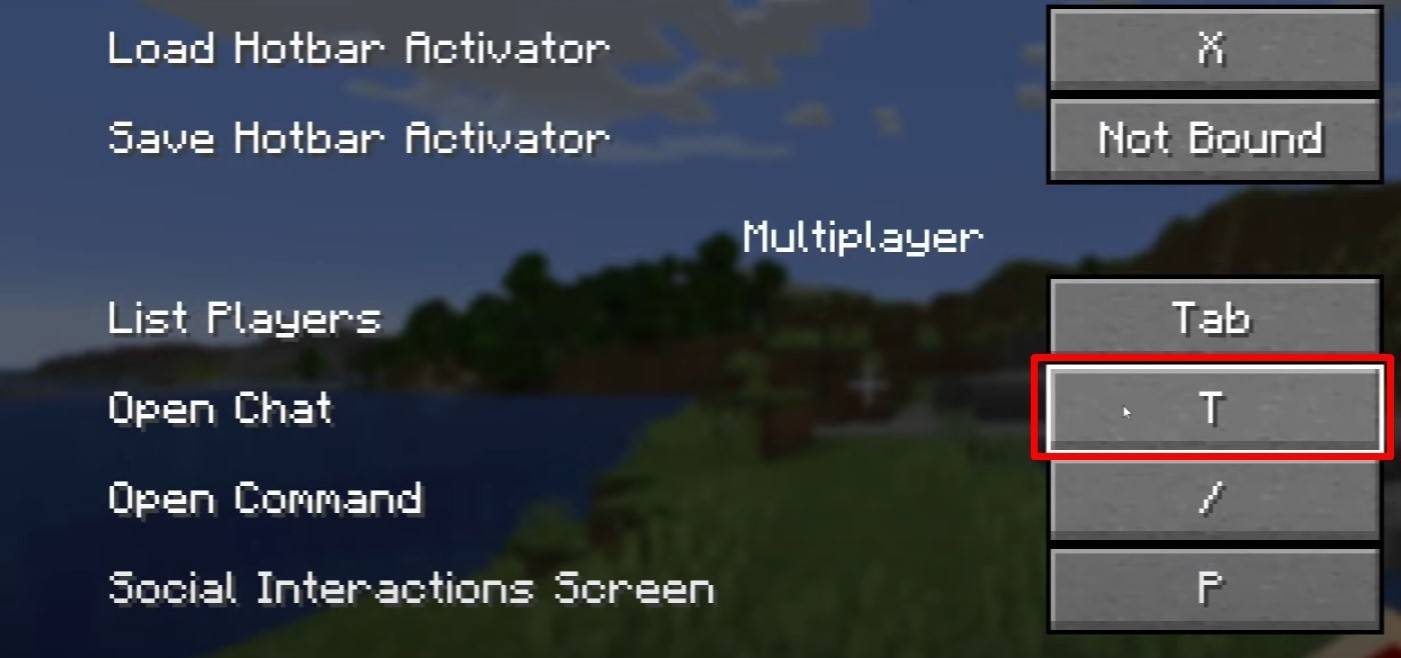 Image: youtube.com
Image: youtube.com
To access the chat, simply press the 'T' key. This action will bring up a text field where you can type your message and send it by pressing Enter. If you start your input with a "/", you'll be entering a command. Here are some common examples:
- "/tp" — teleport to another player;
- "/spawn" — teleport to spawn;
- "/home" — return home (if set up);
- "/help" — list of available commands.
In single-player mode, these commands work only if cheats are enabled. On servers, the availability of commands is determined by the player's permissions.
Also read: Take charge of Minecraft: a deep dive into commands
Communication on the server
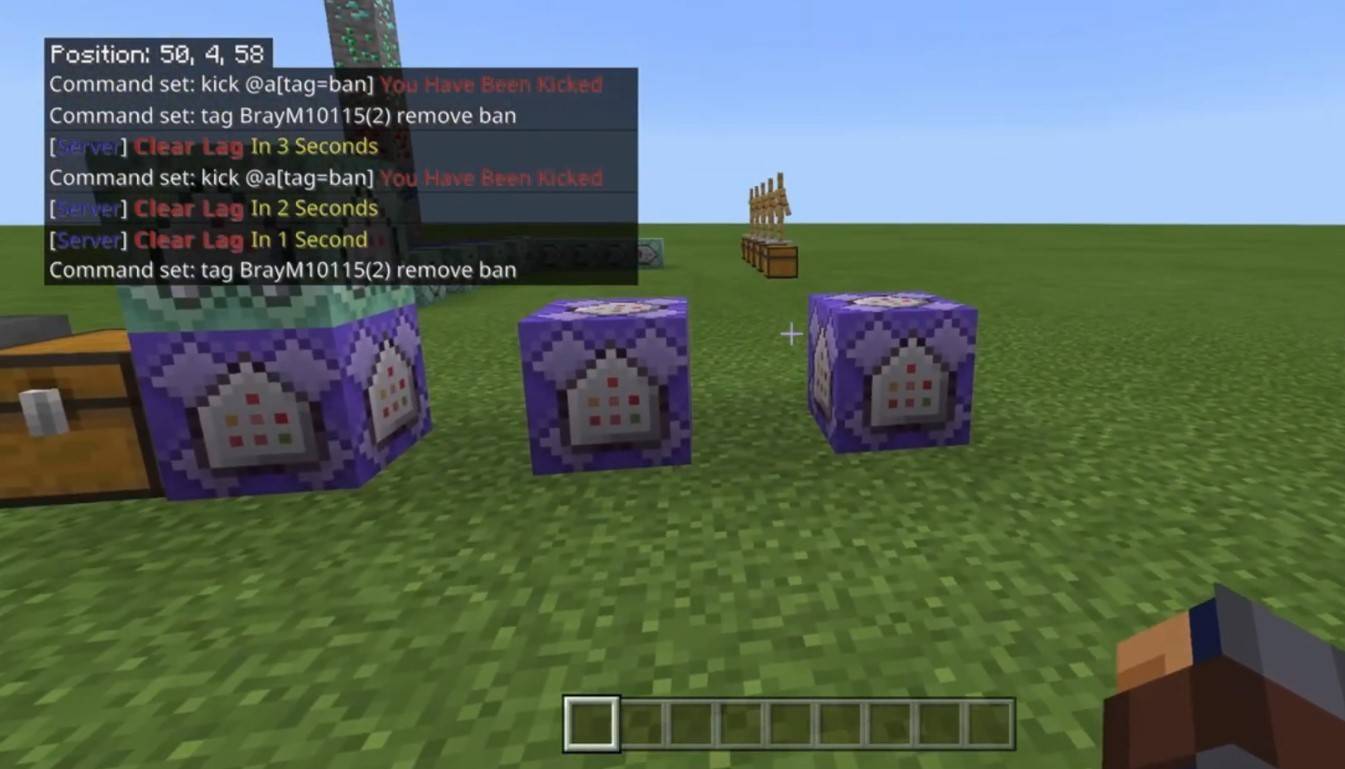 Image: youtube.com
Image: youtube.com
Servers offer multiple communication methods. The standard chat is visible to all players. For private conversations, use the "/msg" command to send messages visible only to the recipient. For group or team chats, certain servers with plugins allow access via commands like "/partychat" or "/teammsg". Some servers differentiate between global and local chats; messages in global chat are seen by everyone, while local chat messages are visible only within a certain radius.
Player roles on the server also affect chat usage. Regular players can chat and use basic commands, whereas moderators and administrators have enhanced privileges, such as muting or banning players. Muting disables the ability to send messages, while banning prevents players from joining the server.
Frequently asked questions and errors
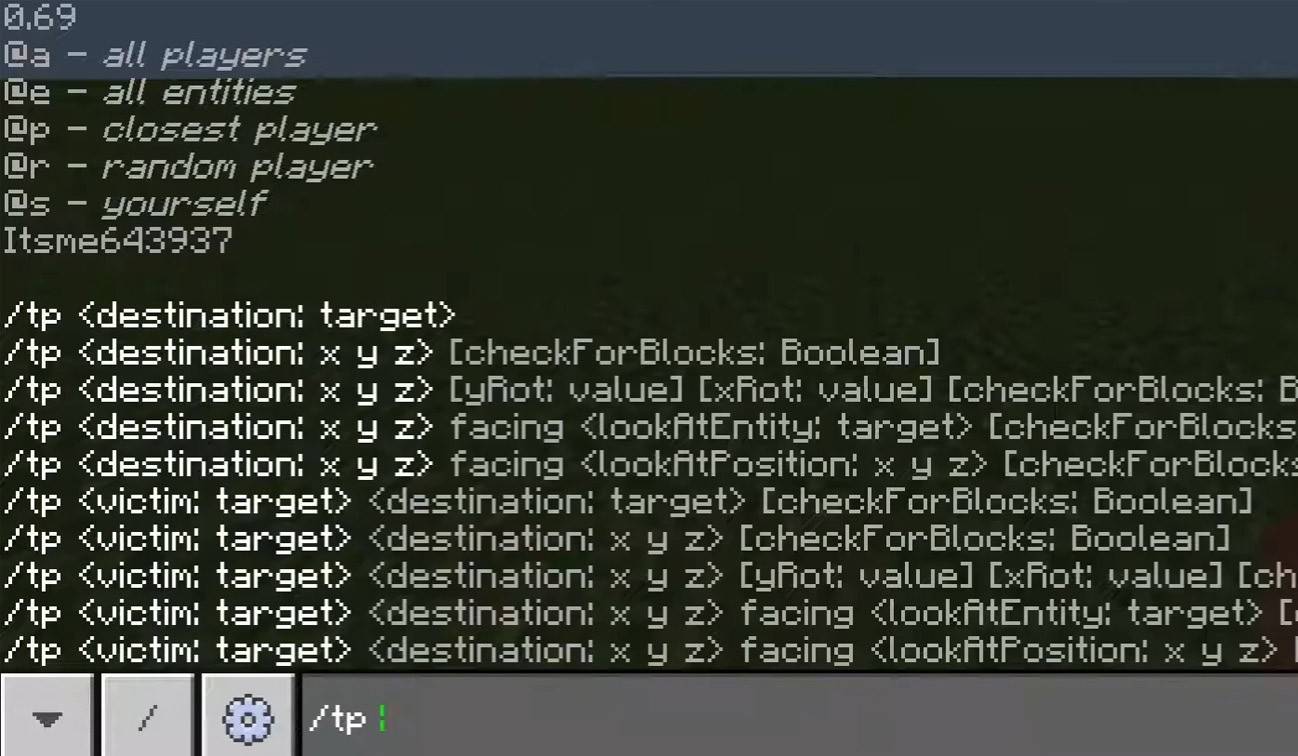 Image: youtube.com
Image: youtube.com
- "Chat won’t open" — try adjusting the key in the control settings;
- "I can't write in chat" — you might be muted, or chat might be disabled in the game settings;
- "Commands aren’t working" — check your permissions on the server;
- "How to hide the chat?" — you can disable it in the settings or use the /togglechat command.
Text formatting
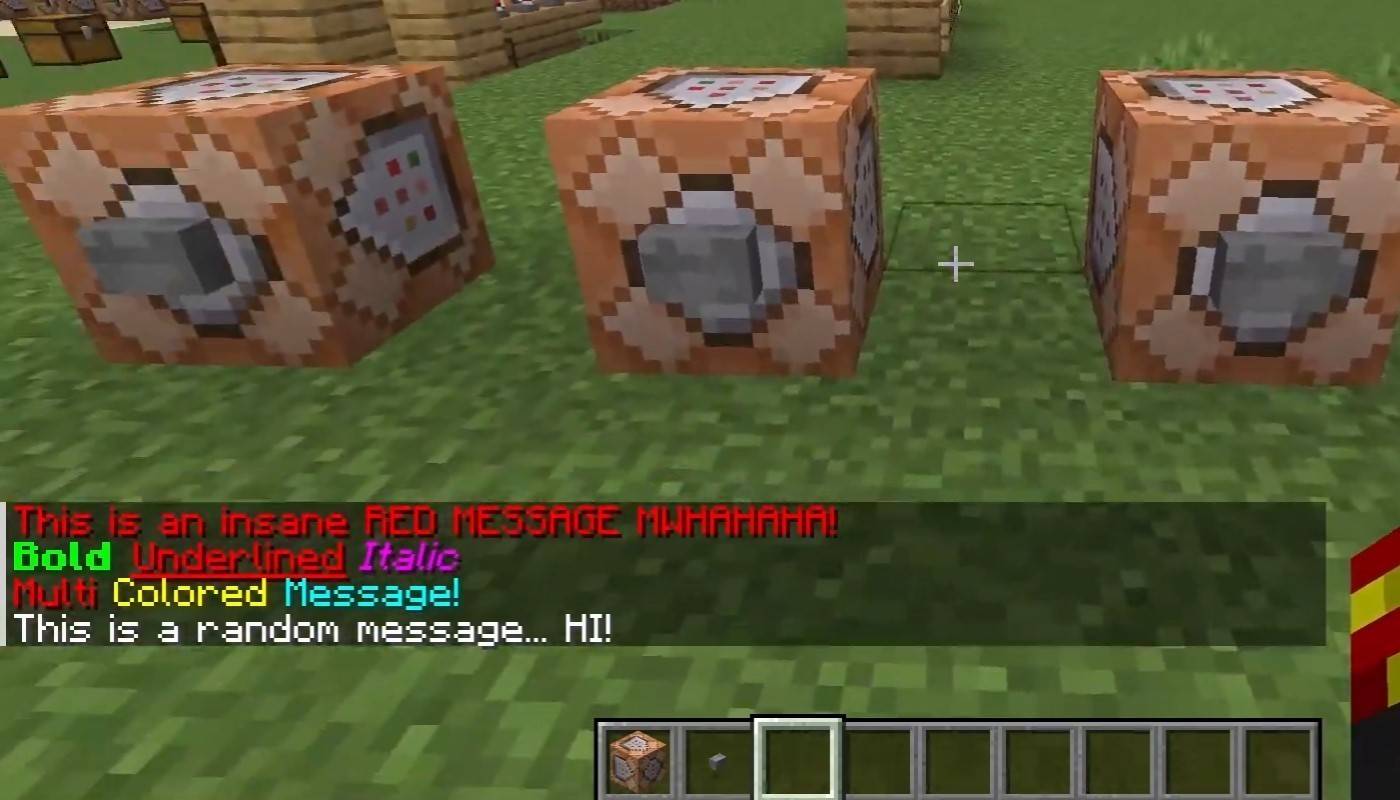 Image: youtube.com
Image: youtube.com
On servers supporting text formatting, you can enhance your messages with:
- "&l" — bold text;
- "&o" — italic;
- "&n" — underlined;
- "&m" — strikethrough;
- "&r" — reset formatting.
System messages
The chat displays various system messages, including player join and leave notifications, achievement alerts like "Player has obtained a diamond pickaxe", server announcements, news, events, updates, and command errors, such as "You do not have permission". Additionally, it shows executed commands and game status updates. Administrators and moderators use the chat to communicate important changes or server rules.
Useful commands
- "/ignore" — ignore messages from a player;
- "/unignore" — remove a player from the ignored list;
- "/chatslow" — slow down the chat (limit on message sending);
- "/chatlock" — temporarily disable the chat.
Chat settings
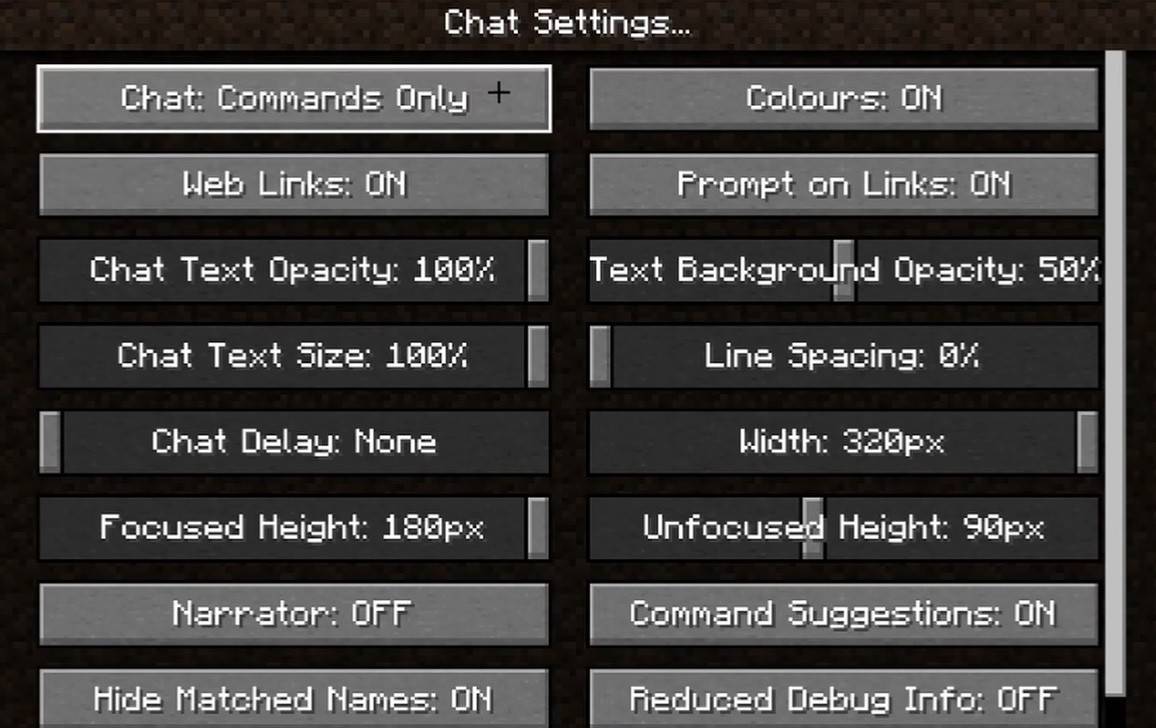 Image: youtube.com
Image: youtube.com
In the "Chat and Commands" menu, you can toggle the chat on or off, adjust font size and background transparency, and configure the profanity filter (in Bedrock Edition). You can also customize the display of command messages and change text colors. Some versions allow filtering chats by message type, enhancing the overall experience.
Differences between Java and Bedrock Edition
In Bedrock Edition, command syntax may differ (e.g., "/tellraw" functions differently). In newer Java Edition versions, Mojang has implemented message filtering and a prompt to confirm message sending.
Chat on custom servers
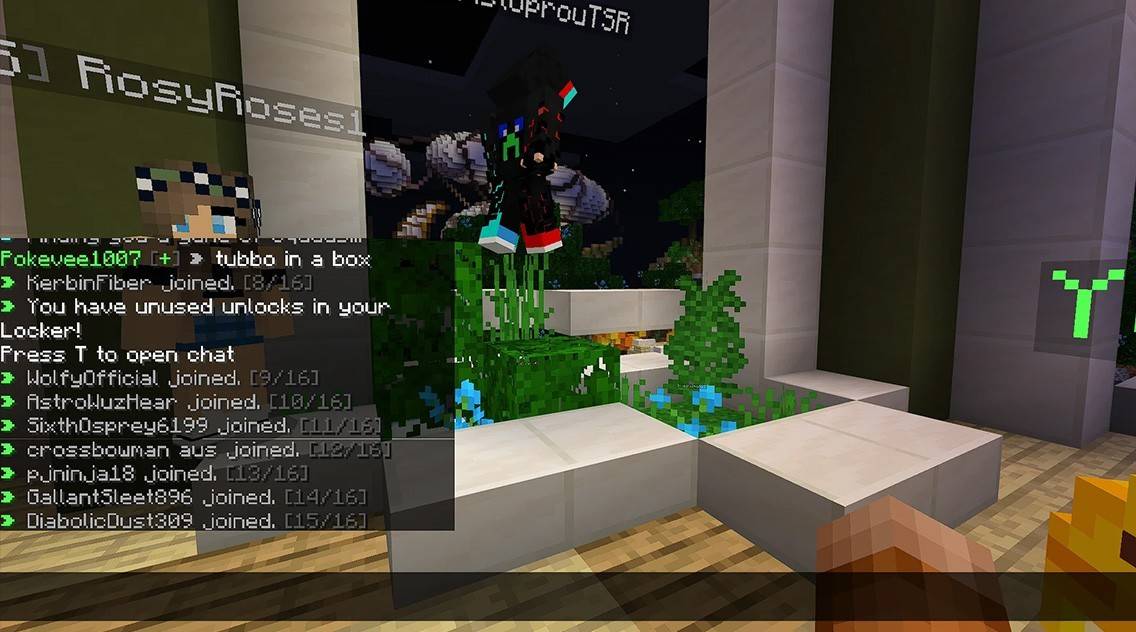 Image: youtube.com
Image: youtube.com
Custom servers often feature auto-announcements to remind players of rules and events. Message filters to block spam, ads, profanity, and insults are common. Larger servers may include specialized chats like trade, clan, or faction chats.
Chat in Minecraft is not just a communication tool but also a gateway to managing gameplay. Its high level of customization, with various commands and features, allows players to interact effectively and leverage the full potential of the chat system!






