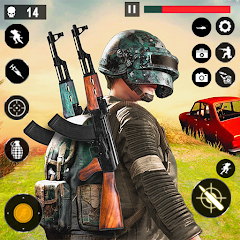Enhance your Stardew Valley experience with mods! This guide outlines how to seamlessly integrate mods, expanding gameplay and adding cosmetic enhancements. Let's dive into modding Stardew Valley on Windows.
How to Mod Stardew Valley on Windows:
Step One: Back Up Your Save Game (Recommended)
Protecting your progress is crucial. If you have a significant existing save, back it up before proceeding. This is easily done:
- Press Win + R to open the Run dialog.
- Type
%appdata%and press Enter. - Navigate to the
Stardew Valleyfolder, then theSavesfolder. - Copy the contents to a secure location on your PC. This is optional for new games.
Step Two: Install SMAPI
SMAPI is the essential mod loader. Download it directly from the official SMAPI website. Remember, SMAPI is not a mod itself, but a tool to manage mods.
- Extract the downloaded SMAPI ZIP file to a convenient location (desktop or downloads folder is suitable). Do not extract it into the Stardew Valley Mods folder.
- Run the SMAPI installer and select "Install on Windows."
- Follow the on-screen instructions.
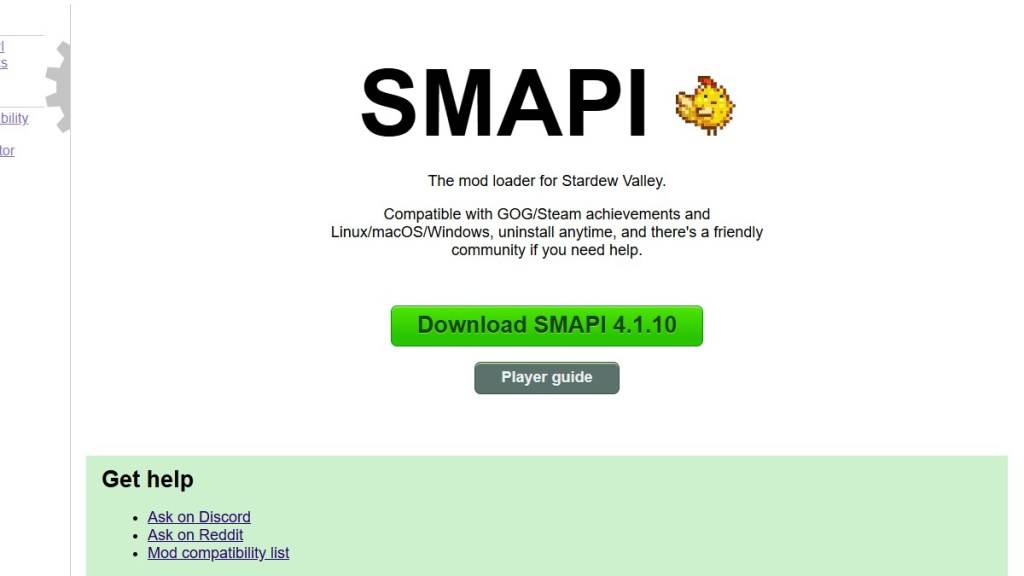
Step Three: Game Client Configuration (If Necessary)
If you play Stardew Valley through Steam, GOG Galaxy, or the Xbox app, you might need extra steps to maintain achievement tracking and playtime recording. Refer to the SMAPI documentation for detailed instructions on configuring your specific game client.
Step Four: Installing Mods
Now for the fun part!
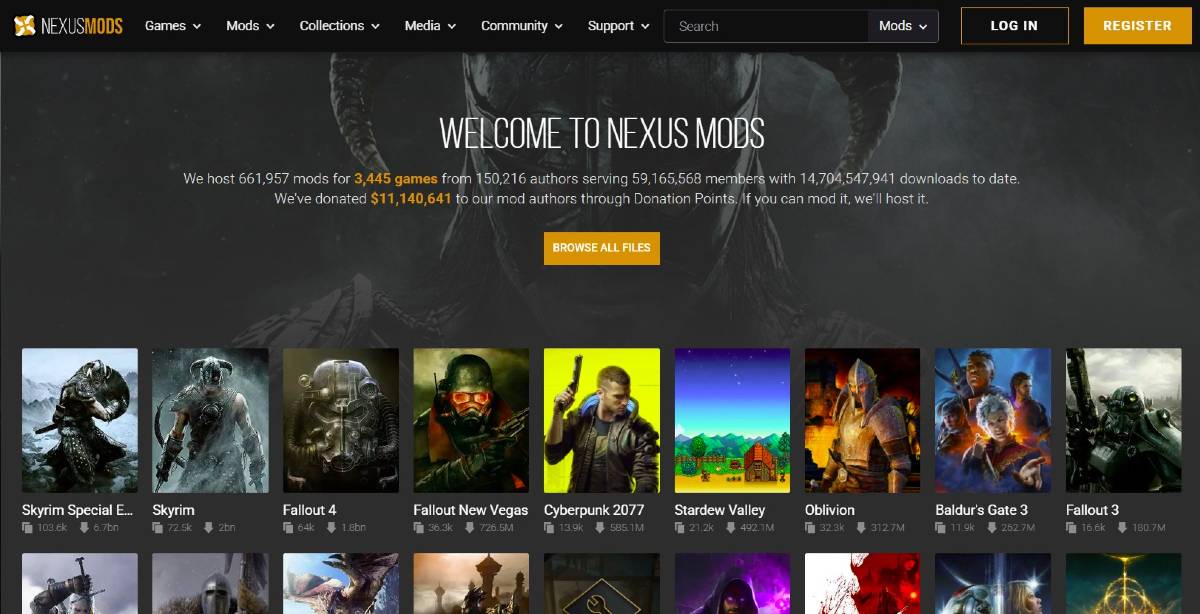
Nexus Mods offers a vast library of Stardew Valley mods.
-
Download your chosen mods (typically as ZIP files).
-
Extract the contents of each ZIP file.
-
Place the extracted mod folders into the Stardew Valley Mods folder. The location varies depending on your game client:
- Steam:
C:\Program Files (x86)\Steam\steamapps\common\Stardew Valley - GOG Galaxy:
C:\Program Files (x86)\GOG Galaxy\Games\Stardew Valley - Xbox App:
C:\XboxGames\Stardew Valley
- Steam:
That's it! With thousands of mods available, explore and customize your Stardew Valley experience.
Stardew Valley is available now.