Mastering Voice Chat in Monster Hunter Wilds: A Comprehensive Guide
This guide details how to use and mute voice chat in Monster Hunter Wilds. While multiplayer is a core feature, verbal communication isn't mandatory. If you prefer in-game voice chat over external apps like Discord, follow these steps.
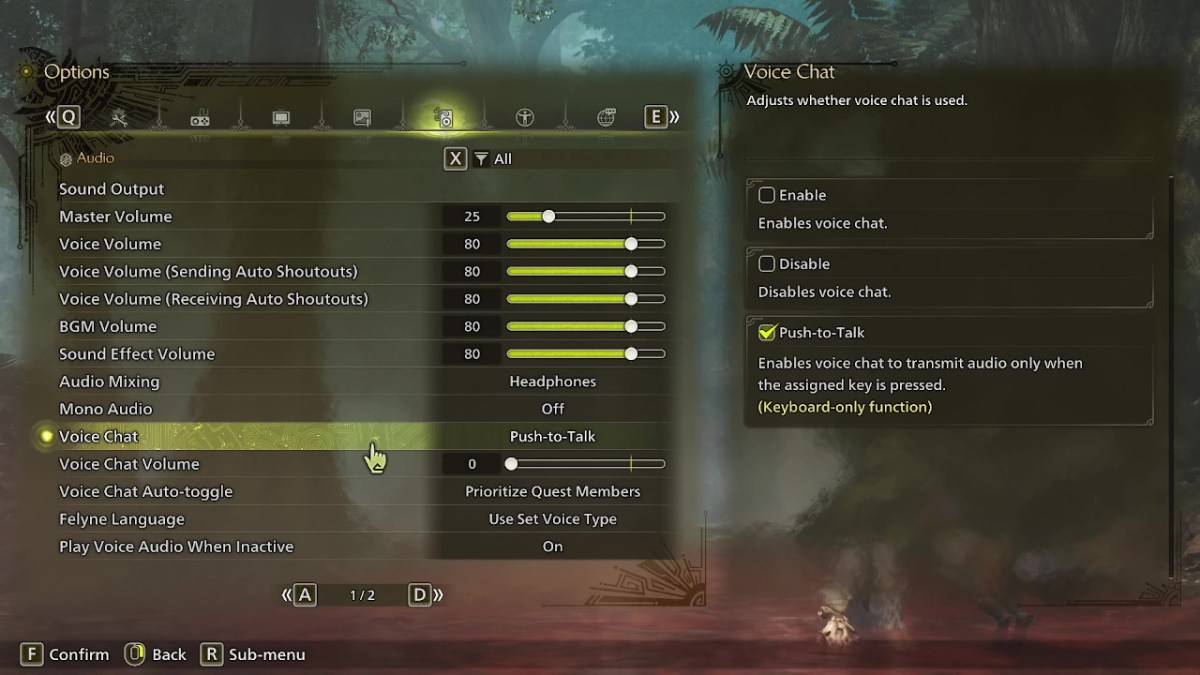
Access the voice chat settings via the in-game audio menu. Navigate to the options menu (accessible in-game or from the main menu), then select the third tab from the right. Scroll down to locate the "Voice Chat" setting. Three options are available:
- Enable: Voice chat is always active.
- Disable: Voice chat is completely deactivated.
- Push-to-Talk: Activates voice chat only when a designated keyboard key is pressed. (Keyboard only).
Further options include adjusting the "Voice Chat Volume" and configuring "Voice Chat Auto-Toggle." Auto-toggle prioritizes voice chat with:
- Quest Members: Those currently participating in the same quest (the most common setting).
- Link Party Members: Those in your link party, useful for cooperative story progression or assistance.
- Off: Automatic switching is disabled.
While the in-game voice chat quality may not rival dedicated communication apps, it provides a convenient alternative, particularly for cross-platform play.






