Optimize Your Marvel Rivals Gameplay: A Comprehensive Guide to Settings
Marvel Rivals delivers thrilling battles, iconic heroes, and stunning visuals. While well-optimized, fine-tuning your settings can significantly enhance gameplay fluidity and control. This guide details how to adjust display, graphics, and audio settings to maximize your hardware's potential and unleash your inner superhero.
Note: Settings not explicitly mentioned (Binds, Accessibility, Social) are subject to personal preference.
Marvel Rivals: Optimal Display Settings
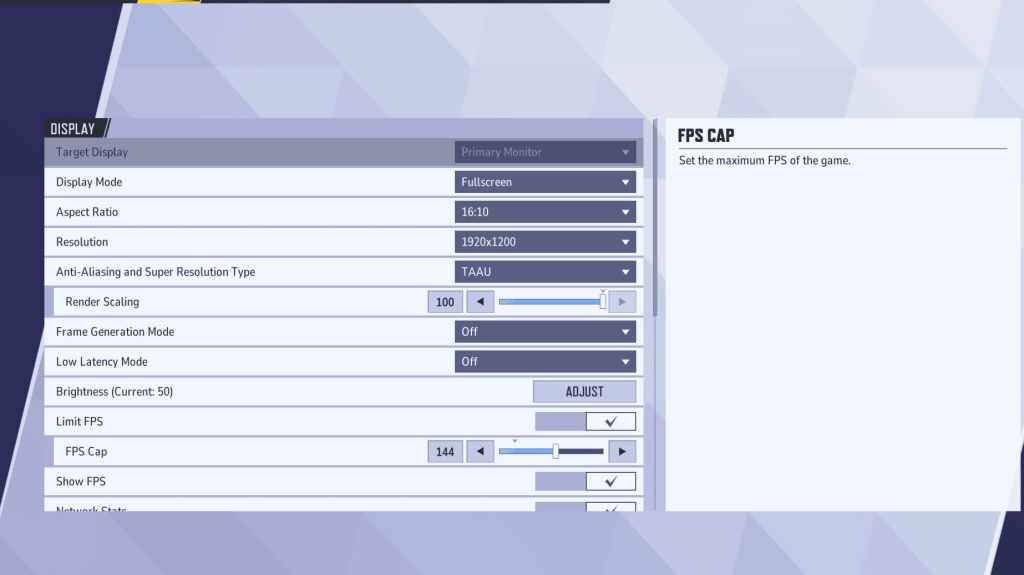
Begin with display settings. Fullscreen mode is ideal for competitive play, dedicating all system resources to the game for maximum FPS and minimal distractions. Borderless Windowed mode offers multitasking convenience but may slightly reduce FPS and introduce input lag.
| Setting | Description | Best Setting |
|---|---|---|
| Display Mode | How the game is displayed. | Fullscreen (prioritizes performance); Borderless Windowed (allows multitasking) |
| Resolution | Screen resolution. | Native Monitor Resolution |
| Aspect Ratio | Game display width and height; prevents distortion. | Native Monitor Aspect Ratio |
| Anti-aliasing & Super Resolution | Anti-aliasing and resolution scaling technologies. | Experiment to find optimal balance between visual quality and performance. |
| Frame Generation | Varies by PC; TAAU is generally safe, but experiment for best performance. | Off |
| Low Latency Mode | Reduces input lag (Nvidia GPUs only). | On + Boost (if available) |
| V-Sync | Synchronizes frame rate with monitor refresh rate; may introduce input lag. | Off |
| Limit FPS | Caps maximum frame rate; stabilizes performance and reduces GPU strain. | Monitor's Refresh Rate |
| Show FPS | Displays current FPS on-screen. | On |
| Network Stats | Displays network statistics. | On |
Marvel Rivals: Optimal Graphics Settings
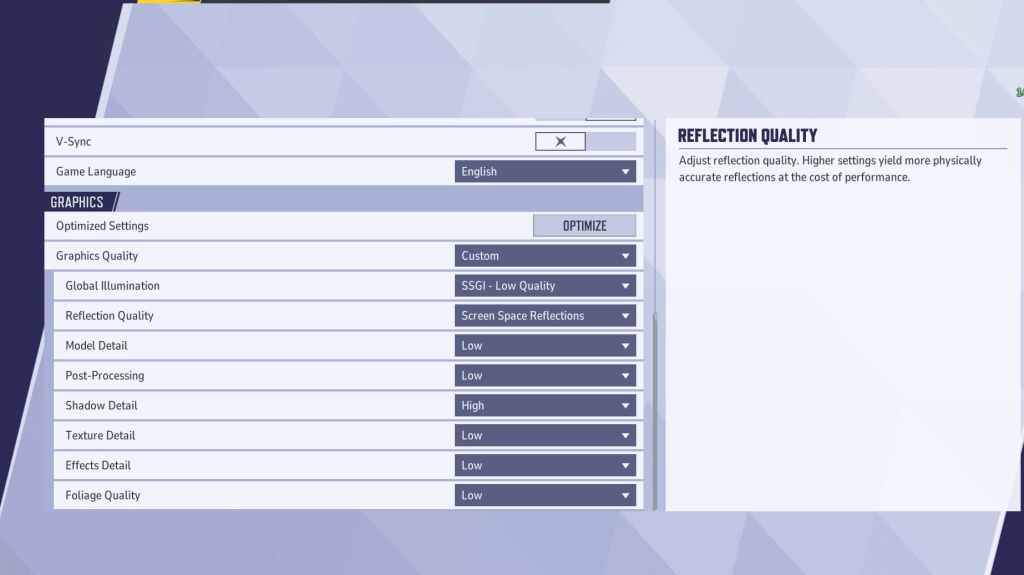
Graphics settings heavily influence performance. Prioritize performance over visual fidelity for competitive play, setting most to Low for smoother, more responsive gameplay. High-end PCs can experiment with Medium or High settings for enhanced visuals.
| Setting | Description | Best Setting |
|---|---|---|
| Graphics Quality | Preset adjusting multiple visual settings. | Custom |
| Global Illumination | Simulates light bouncing; higher settings are more realistic but demanding. | SSGI – Low Quality |
| Reflection Quality | Clarity and realism of reflections; higher settings enhance detail but impact performance. | Screen Space Reflections |
| Model Detail | Complexity and realism of models; higher settings improve detail but require more processing power. | Low |
| Post-Processing | Adds visual effects (motion blur, depth of field); reduces frame rates. | Low |
| Shadow Detail | Sharpness and quality of shadows; higher settings are more realistic but affect performance significantly. | High |
| Texture Detail | Resolution of in-game textures; higher settings require more VRAM. | Low |
| Effects Detail | Quality of visual effects; lowering reduces clutter and boosts performance. | Low |
| Foliage Quality | Density and detail of environmental elements; lower settings improve FPS in outdoor scenes. | Low |
Disable mouse acceleration in both the game and Windows settings for improved aiming precision.
Marvel Rivals: Optimal Audio Settings
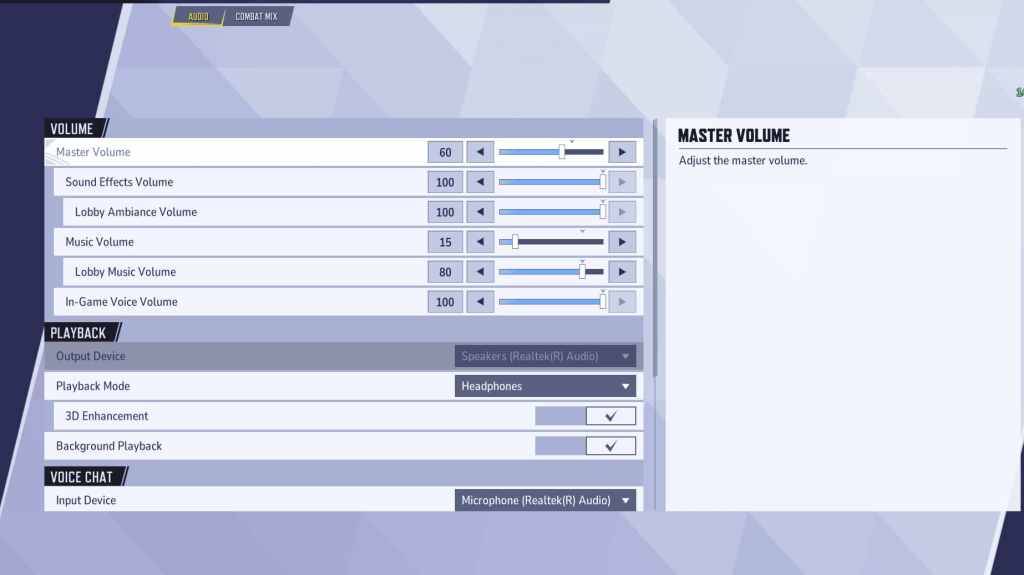
Audio significantly impacts gameplay. Enable 3D Enhancement for enhanced spatial sound to pinpoint enemy actions. Use HRTF (if available) for improved audio cue detection. Adjust volume levels to your preference.
This comprehensive guide helps you optimize Marvel Rivals settings for peak performance and an enhanced gaming experience. Remember to experiment and find the perfect balance between visual fidelity and smooth gameplay.






