Free Fire, Garena's wildly popular battle royale game, delivers fast-paced, adrenaline-fueled action perfect for short, intense gaming sessions. Each match clocks in around 10 minutes, making it ideal for players on the go. In-game diamonds are the premium currency, allowing you to unlock character, vehicle, and weapon customizations. This guide will show you how to acquire free diamonds within the game.
What are Headshots?
Headshots are the quickest route to victory in Free Fire. A single well-placed headshot can instantly eliminate an opponent, giving you a significant edge. Mastering this requires the right settings, techniques, and consistent practice. Free Fire's sensitivity settings directly impact your aiming speed and accuracy. Optimizing these settings can dramatically increase your headshot success rate without resorting to cheats or hacks. Precise control allows for better tracking of enemies, crucial for headshots.
Best Sensitivity Settings for Headshots
Sensitivity settings are key to improving your aim, particularly for headshots. Proper adjustment ensures smooth and precise crosshair movement.
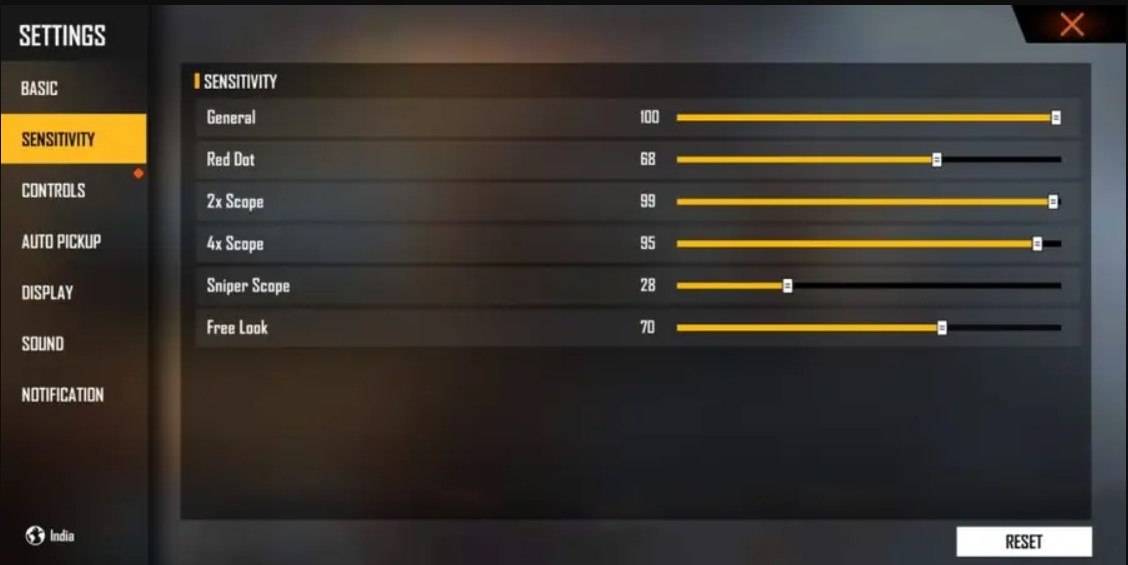
- Aim Precision: Default
- Left Fire Button: Always
- Reload Progress on Crosshair: Off
- Hold Fire to Scope: On
- Grenade Slot: Double Slot
- Vehicle Controls: Two-handed
- Auto-parachute: On
- Quick Weapon Switch: On
- Quick Reload: Off
- Run Mode: Classic
- Free Look: On
Optimize your HUD Layout
Your HUD (Heads-Up Display) layout significantly impacts performance. A personalized setup tailored to your playstyle is crucial.
- Fire Button Placement: Position the fire button for easy thumb access without strain. Many pro players use a three-finger or four-finger claw grip for enhanced control.
- Drag Shooting: Enable drag shooting, keeping your fire button size between 50-70%. A larger button aids precise swiping for headshots.
- Quick Weapon Switch: Place the weapon switch button near your thumb for rapid access.
- Crouch and Jump Buttons: Position these near your movement controls for seamless execution of crouch + shoot and jump + shoot techniques.
- Scope Button: Keep the scope button close to your index finger for quick aiming and accurate headshots.
Increase your Headshot Accuracy Using BlueStacks Tools
While mobile screens are great for navigation, a larger PC or laptop screen offers superior aiming precision. BlueStacks enhances your headshot capabilities through improved graphics, customizable keyboard controls, and more.
- Keyboard and Mouse Support: BlueStacks allows mapping controls to your keyboard and mouse, offering greater accuracy than touch controls. Assign keys for movement, aiming, and shooting, replicating a PC gaming experience.
- Customizable Key Mapping: Customize controls to your preferences. Assign the fire button to the mouse for smoother drag shots and faster reactions.
- Enhanced Graphics and Performance: BlueStacks allows for maximum graphics settings without lag or overheating, resulting in smoother gameplay and improved aiming.
- Improved Sensitivity Settings: BlueStacks allows fine-tuning sensitivity for better control over drag shots and scoped headshots.
Experience Free Fire on a larger screen with the precision of keyboard and mouse controls using BlueStacks!






