This guide details how to install and play Sega Game Gear games on your Steam Deck using EmuDeck, enhancing performance with Decky Loader and Power Tools.
Before You Begin:
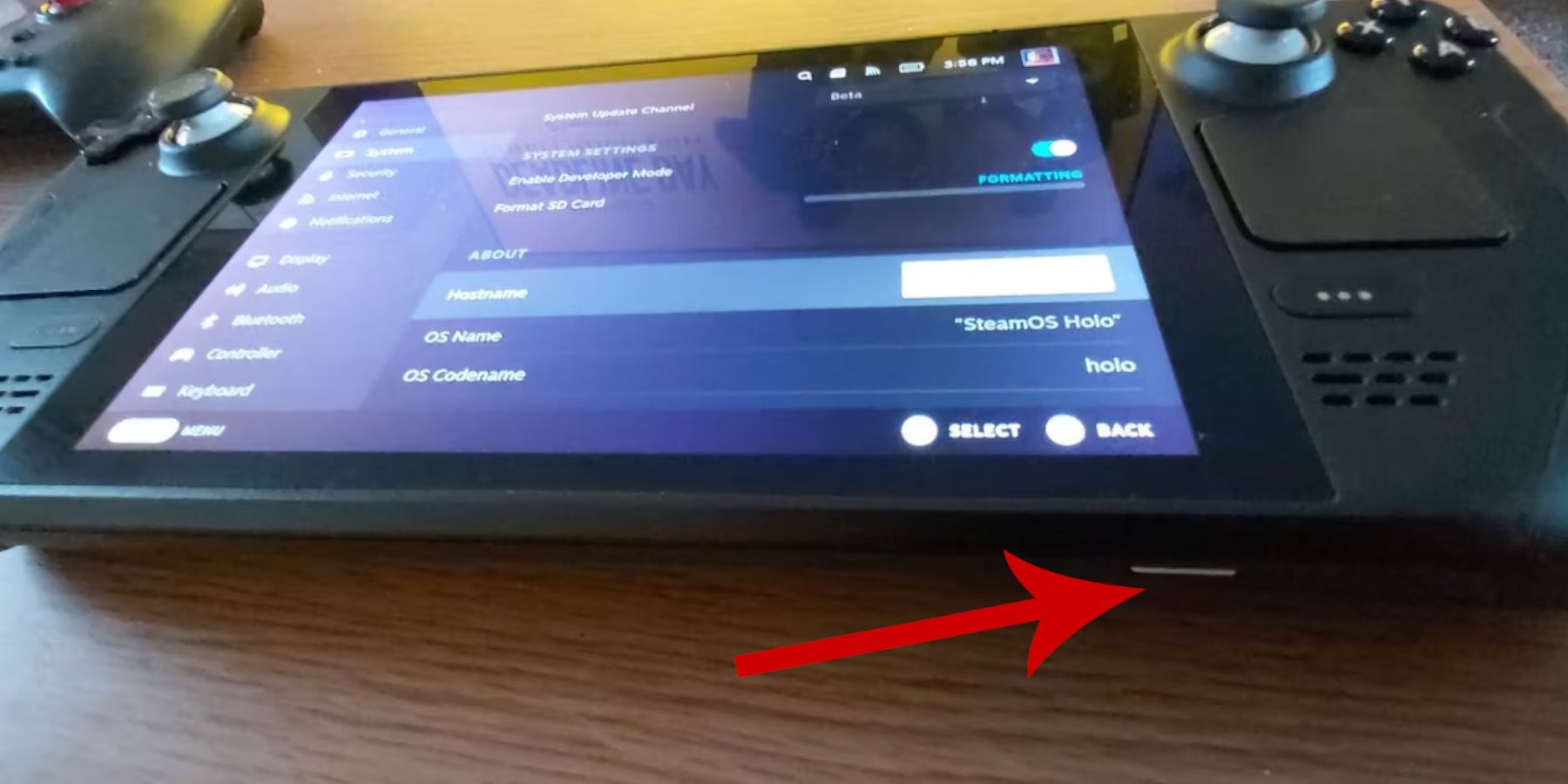 Enable Developer Mode on your Steam Deck (Steam button > System > System Settings > Enable Developer Mode). Then, within the Developer menu, enable CEF Remote Debugging. Restart your Steam Deck. You'll also need external storage (microSD card recommended), a keyboard/mouse (optional but helpful), and legally obtained Game Gear ROMs.
Enable Developer Mode on your Steam Deck (Steam button > System > System Settings > Enable Developer Mode). Then, within the Developer menu, enable CEF Remote Debugging. Restart your Steam Deck. You'll also need external storage (microSD card recommended), a keyboard/mouse (optional but helpful), and legally obtained Game Gear ROMs.
Installing EmuDeck:
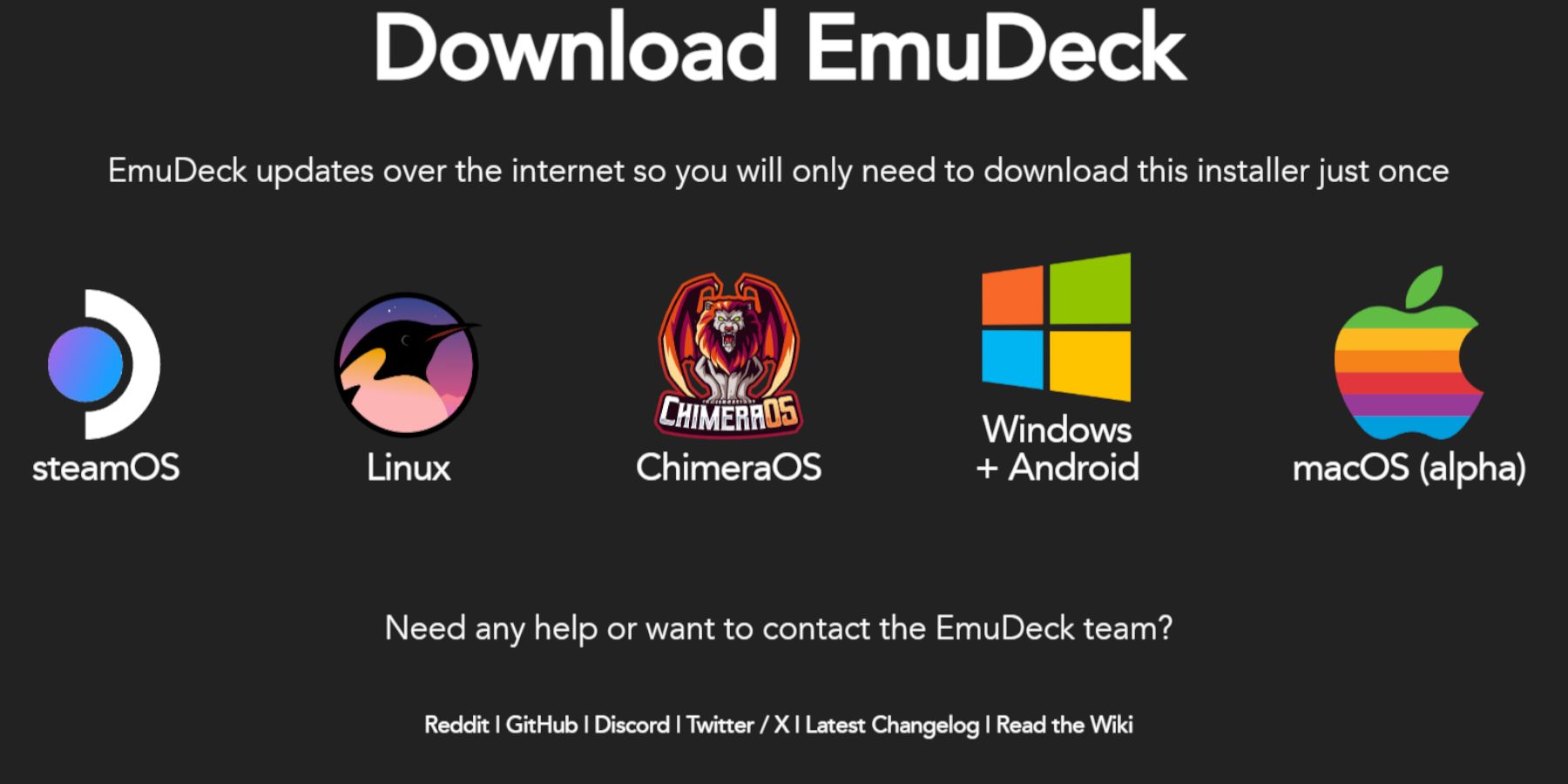 Switch to Desktop Mode (Steam button > Power > Switch to Desktop). Download EmuDeck from their website, selecting the SteamOS version and "Custom Install." Choose your SD card as the primary installation location. Select RetroArch, Emulation Station, and Steam ROM Manager. Enable Auto Save and complete the installation. In EmuDeck's Quick Settings, ensure AutoSave is on, enable Controller Layout Match, set Sega Classic AR to 4:3, and turn on LCD Handhelds.
Switch to Desktop Mode (Steam button > Power > Switch to Desktop). Download EmuDeck from their website, selecting the SteamOS version and "Custom Install." Choose your SD card as the primary installation location. Select RetroArch, Emulation Station, and Steam ROM Manager. Enable Auto Save and complete the installation. In EmuDeck's Quick Settings, ensure AutoSave is on, enable Controller Layout Match, set Sega Classic AR to 4:3, and turn on LCD Handhelds.
Transferring ROMs and Using Steam ROM Manager:
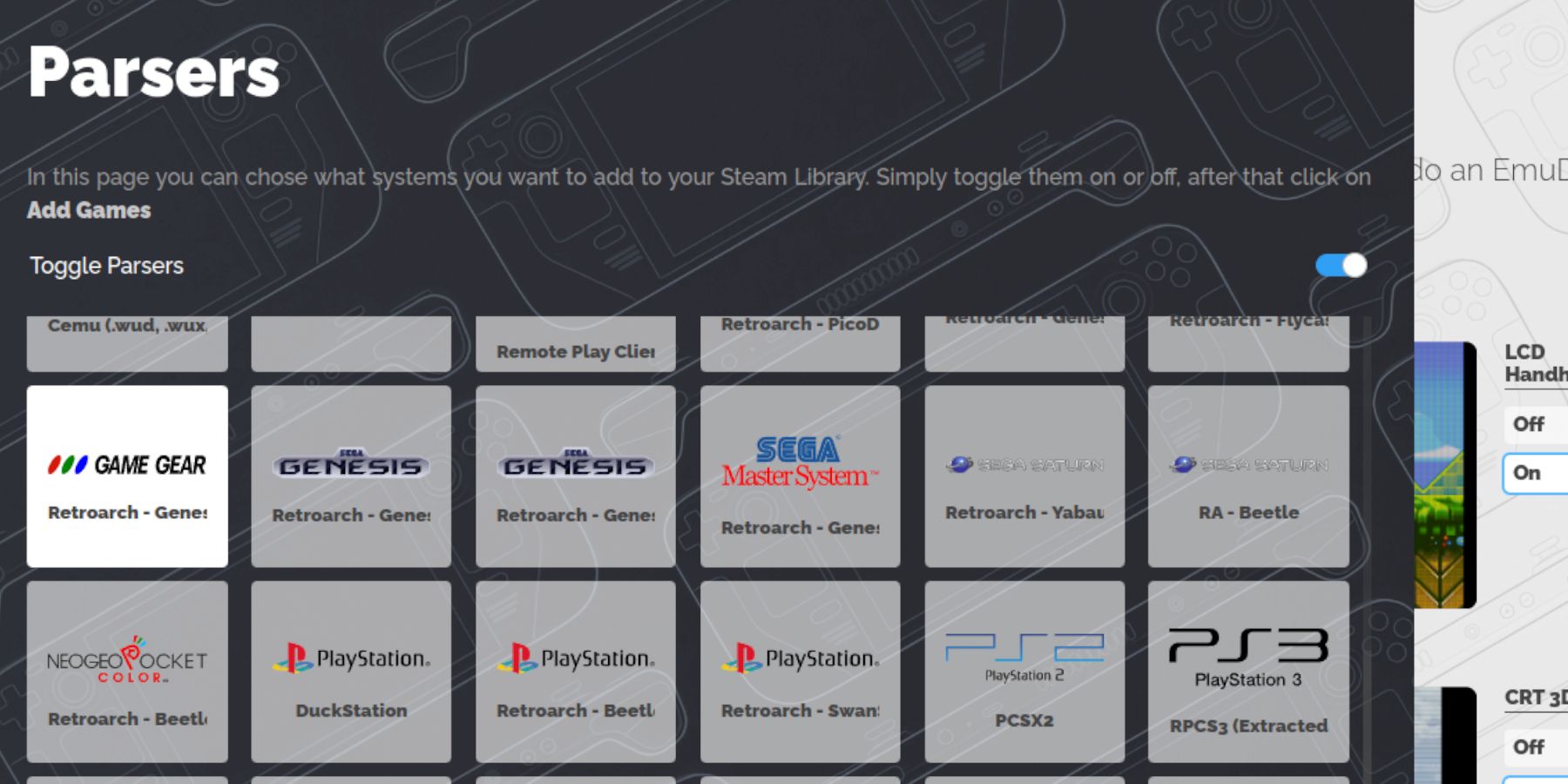 Transfer your Game Gear ROMs to the
Transfer your Game Gear ROMs to the /emulation/roms/gamegear folder on your SD card. Open EmuDeck, launch Steam ROM Manager, and follow the prompts to add your Game Gear games to your Steam library. This will automatically download box art.
Fixing Missing Artwork:
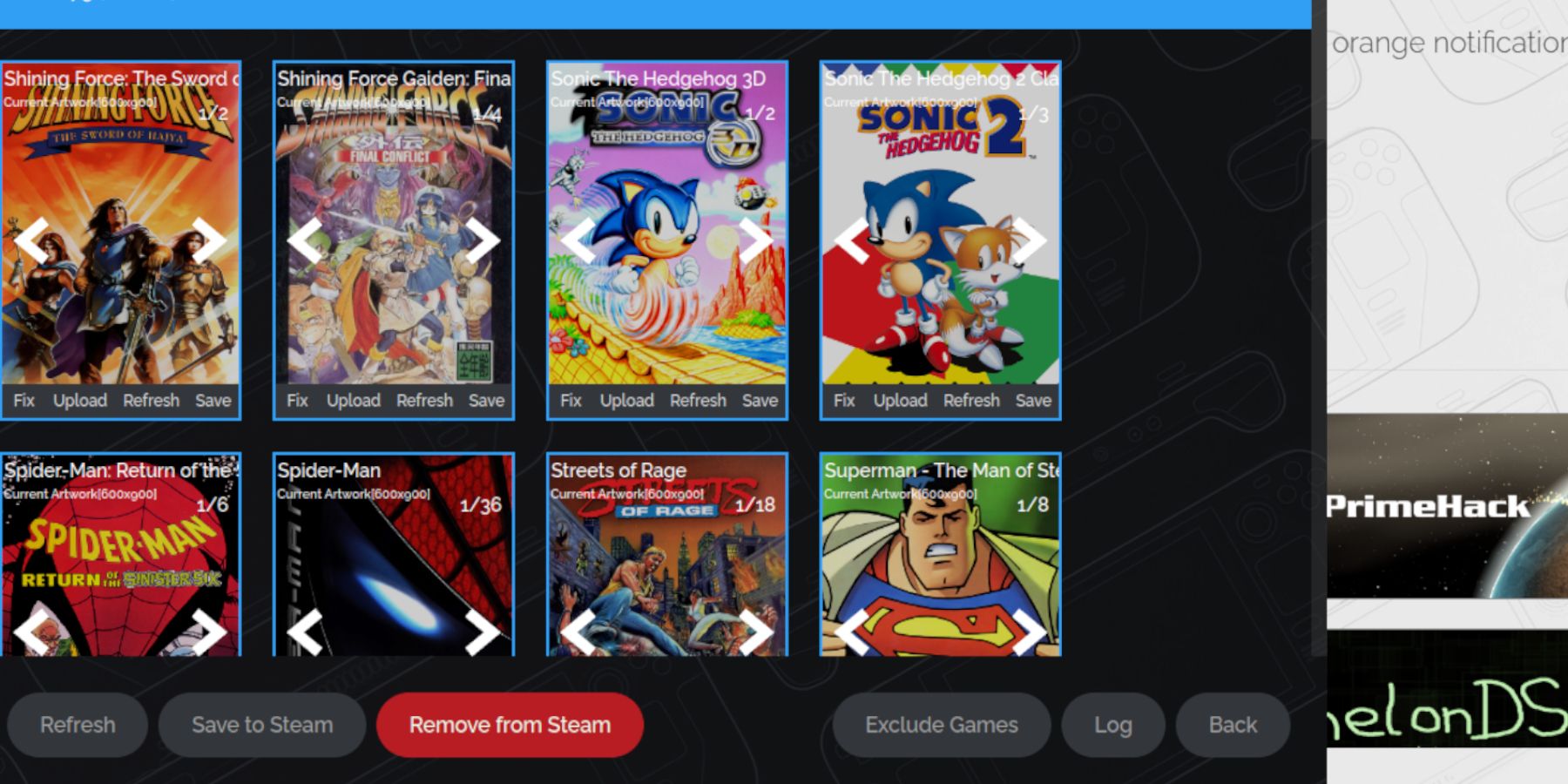 If artwork is missing or incorrect, use Steam ROM Manager's "Fix" function to search for and download the correct images. Ensure ROM filenames don't contain numbers before the game title, as this can interfere with artwork detection. Manually upload missing artwork by finding the image online, saving it to your Steam Deck's Pictures folder, and then using the "Upload" function in Steam ROM Manager.
If artwork is missing or incorrect, use Steam ROM Manager's "Fix" function to search for and download the correct images. Ensure ROM filenames don't contain numbers before the game title, as this can interfere with artwork detection. Manually upload missing artwork by finding the image online, saving it to your Steam Deck's Pictures folder, and then using the "Upload" function in Steam ROM Manager.
Playing Game Gear Games:
Switch back to Gaming Mode. Access your Game Gear games through the Steam Library's Collections tab. To improve performance (avoiding 30 FPS limitations), press the QAS button, select Performance, enable "Use per-game profile," and increase the Frame Limit to 60 FPS.
Installing Decky Loader and Power Tools:
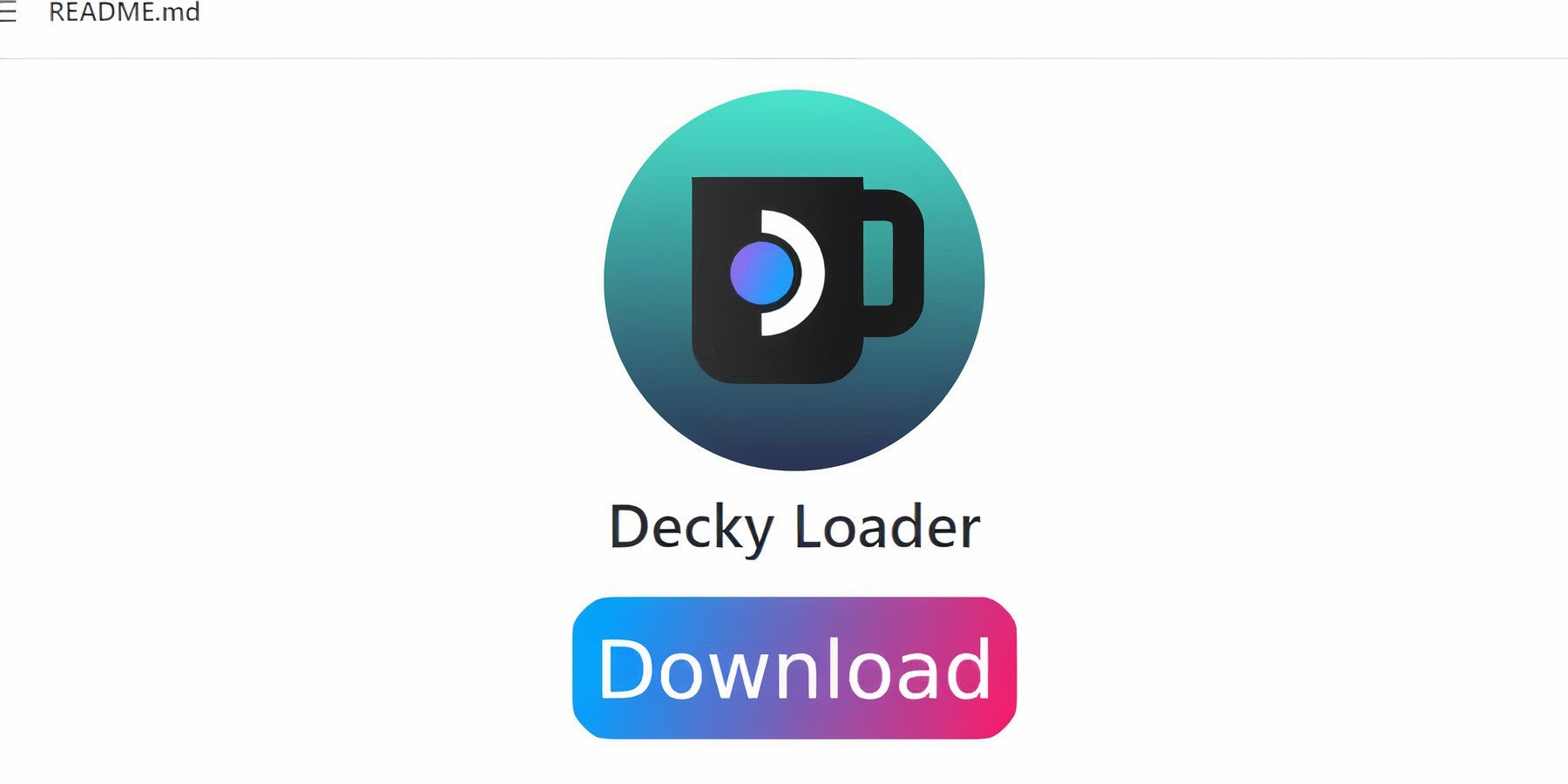 Switch to Desktop Mode. Download and install Decky Loader from its GitHub page. Restart your Steam Deck. In Gaming Mode, access Decky Loader via the QAM button, open the Decky Store, and install the Power Tools plugin. Within Power Tools, disable SMTs, set Threads to 4, enable Manual GPU Clock Control, set GPU Clock Frequency to 1200, and enable Per Game Profile.
Switch to Desktop Mode. Download and install Decky Loader from its GitHub page. Restart your Steam Deck. In Gaming Mode, access Decky Loader via the QAM button, open the Decky Store, and install the Power Tools plugin. Within Power Tools, disable SMTs, set Threads to 4, enable Manual GPU Clock Control, set GPU Clock Frequency to 1200, and enable Per Game Profile.
Fixing Decky Loader After a Steam Deck Update:
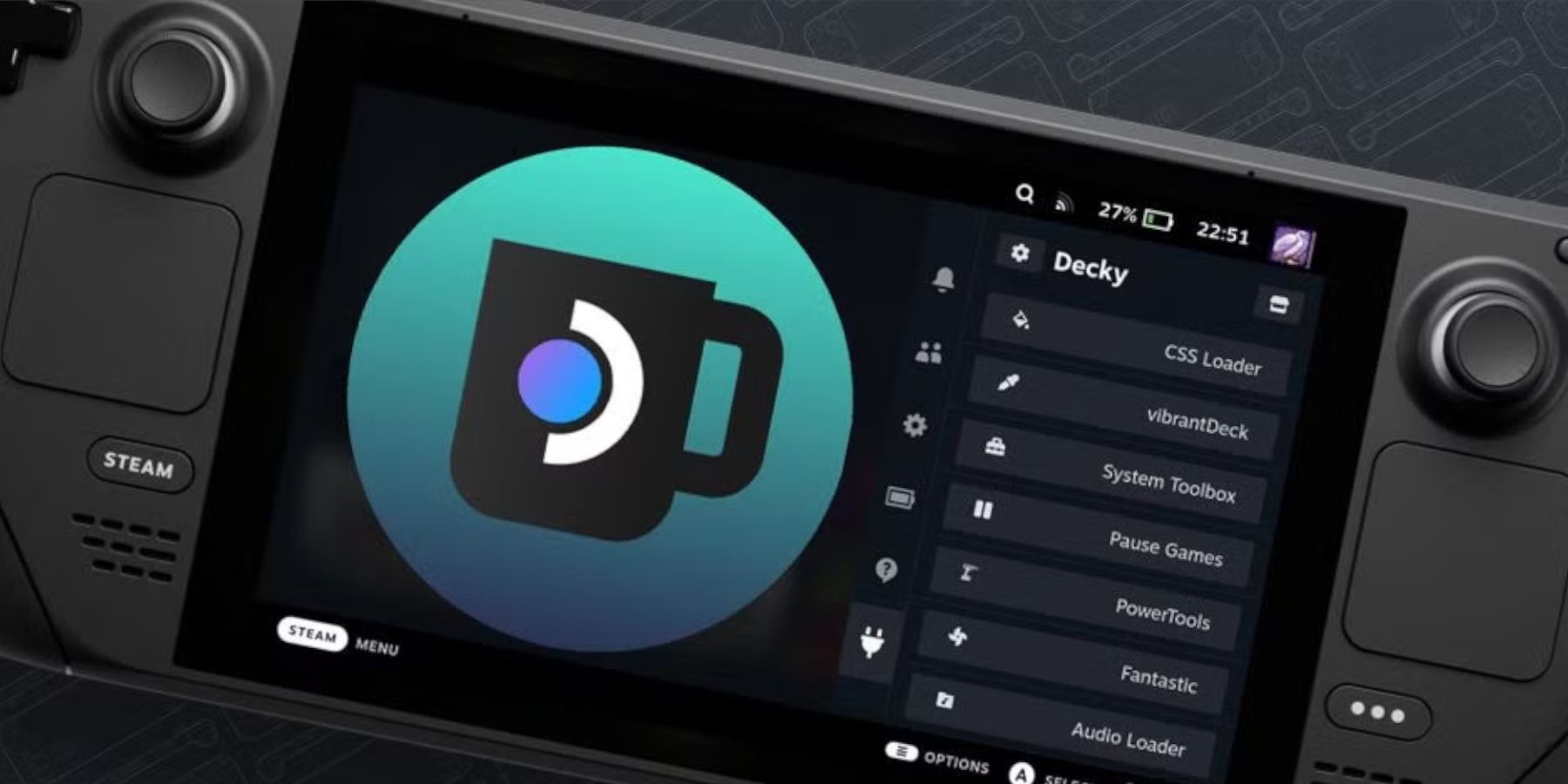 After a Steam Deck update, Decky Loader might disappear. Switch to Desktop Mode, download Decky Loader again, and run the installer using
After a Steam Deck update, Decky Loader might disappear. Switch to Desktop Mode, download Decky Loader again, and run the installer using sudo. Restart your Steam Deck.
 Enjoy your Game Gear games on your Steam Deck! Remember to always obtain ROMs legally.
Enjoy your Game Gear games on your Steam Deck! Remember to always obtain ROMs legally.






