Subtitles are a widely appreciated accessibility feature, but they're not for everyone. If you're playing *Avowed* and want to toggle subtitles on or off, here's how you can easily do that.
How to Turn Subtitles On & Off in Avowed
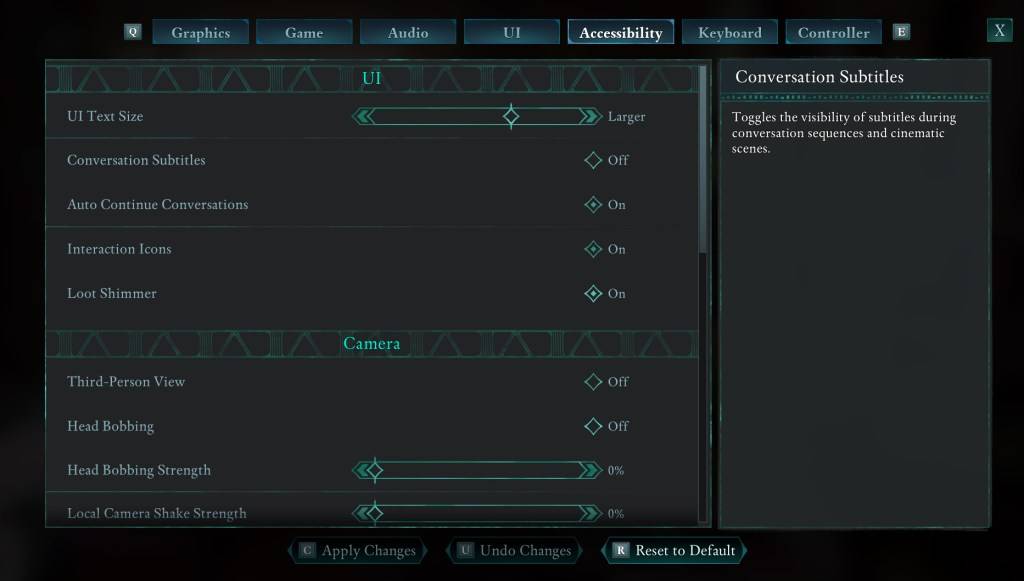
When you first start *Avowed*, you'll encounter options related to subtitles. If you accidentally choose a setting you didn't intend, don't worry—there are two places where you can adjust subtitles settings in the game.
Navigate to the "Settings" menu and head to either the "UI" or "Accessibility" tabs. Here, you'll find options for "Conversation Subtitles" and "Chatter Subtitles." Adjust these settings to your liking. For a more straightforward experience, the "Accessibility" tab is recommended, but feel free to use whichever you prefer.
Why Don’t Some People Like Subtitles?
While I personally rely on subtitles due to hearing challenges, some players find them distracting during gameplay or media consumption. It's all about personal preference. If you need or enjoy subtitles, enable them; if not, you have the freedom to disable them.
What Are Avowed’s Accessibility Options Like?
*Avowed* offers a range of standard accessibility features, though they may not be as extensive as some other games. You can enhance subtitle readability by adjusting their size, background opacity, and display duration.
Beyond subtitles, *Avowed* includes options to minimize motion sickness, such as reducing camera shake and head bobbing. Additional accessibility features allow for adjustments like increased aim assist, toggling crouch and sprint modes, and other settings that make the game more accessible to a wider audience.
And that's how you can manage subtitles in *Avowed*.
*Avowed is available now.*






