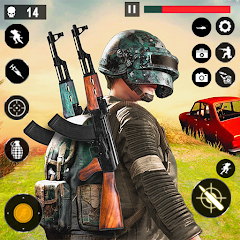Your in-game name in Blizzard games is more than just a nickname; it's your digital identity, a reflection of your personality and gaming style. But what happens when that perfect name feels a little stale? Fortunately, changing your Overwatch 2 username is straightforward, though the method depends on your platform.
Table of Contents
- Can you change your name in Overwatch 2?
- How to Change Your Name in Overwatch 2
- Changing Your Nick on PC
- Changing Your Name on Xbox
- Changing Your Username on PlayStation
- Final Recommendations
Can you change your name in Overwatch 2?
Yes! Changing your Overwatch 2 name is possible, and the process is relatively simple, regardless of whether you're on PC or console.
How to Change Your Name in Overwatch 2
Your in-game name is tied to your Battle.net account (your BattleTag). Here's the key information:
- You get one free BattleTag change.
- Subsequent changes incur a fee (approximately $10 USD; check your region's pricing in the Battle.net Shop).
- If cross-platform play is enabled, the process is the same across PC and consoles.
- With cross-platform play disabled, you'll change your name through your console's settings.
Let's explore each method in detail.
Changing Your Nick on PC
For PC players, or console players with cross-platform play enabled, follow these steps:
- Visit the official Battle.net website and log in.
- Click your current username in the top-right corner.
- Select "Account Settings," then locate your BattleTag.
- Click the blue "Update" (pencil icon) next to your BattleTag.
- Enter your new desired name (following BattleTag naming policies).
- Click "Change Your BattleTag."

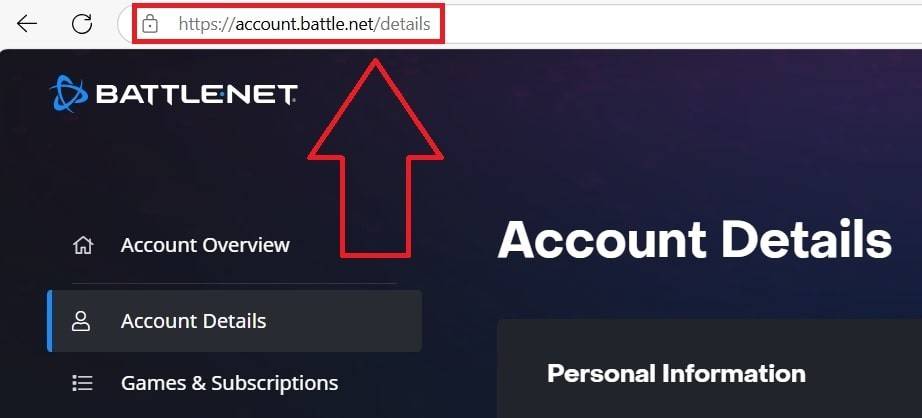
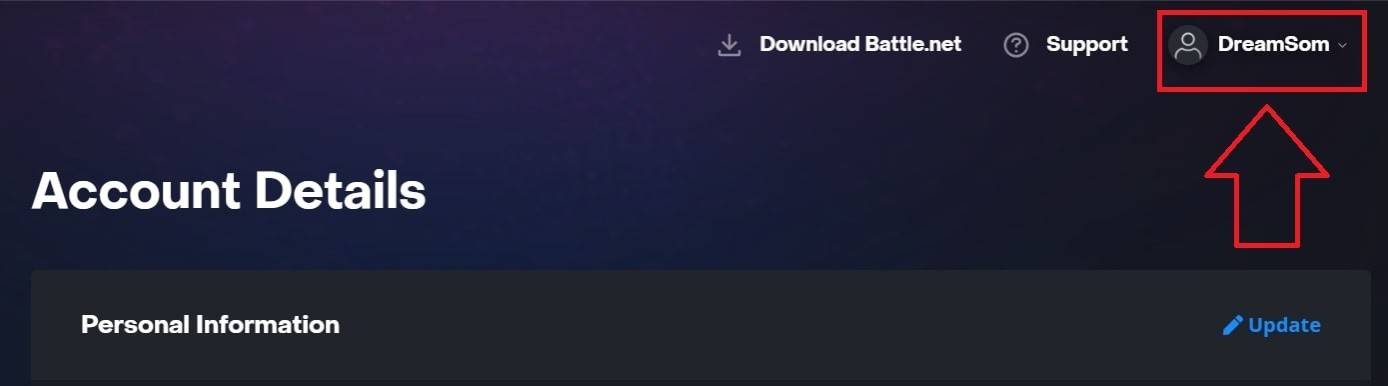
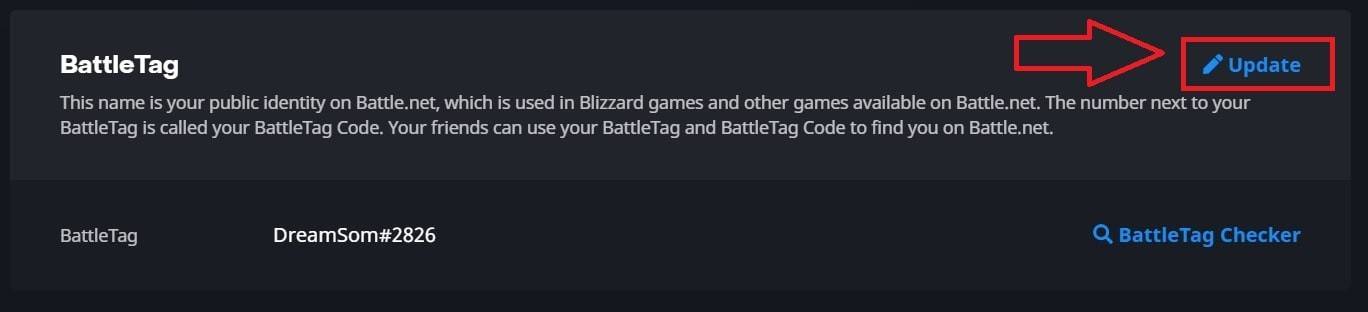
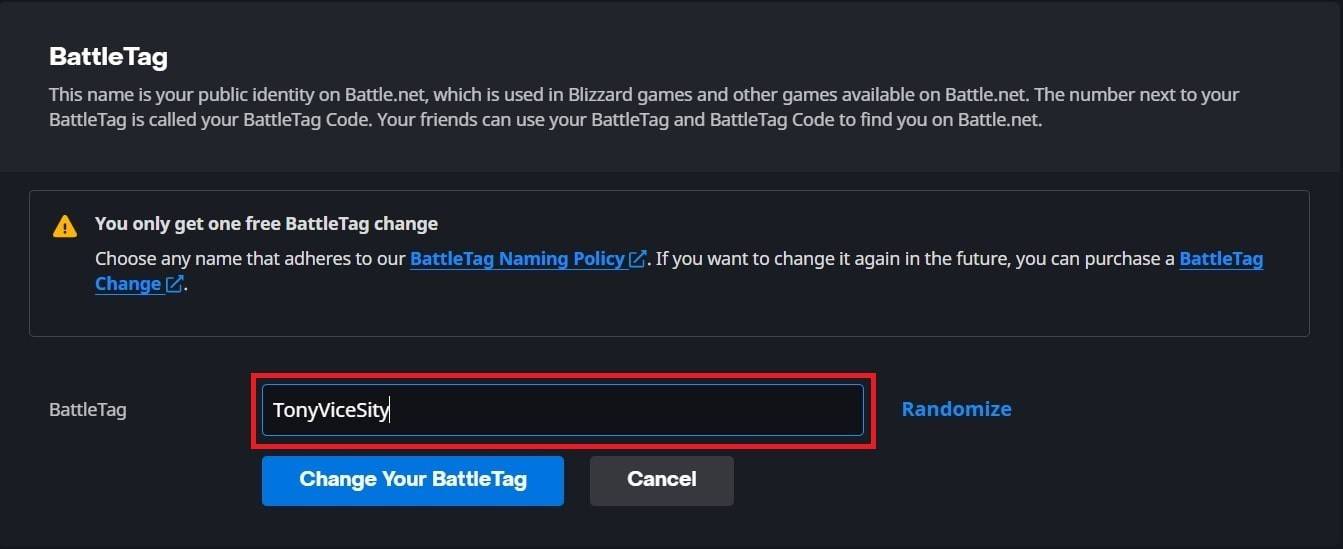
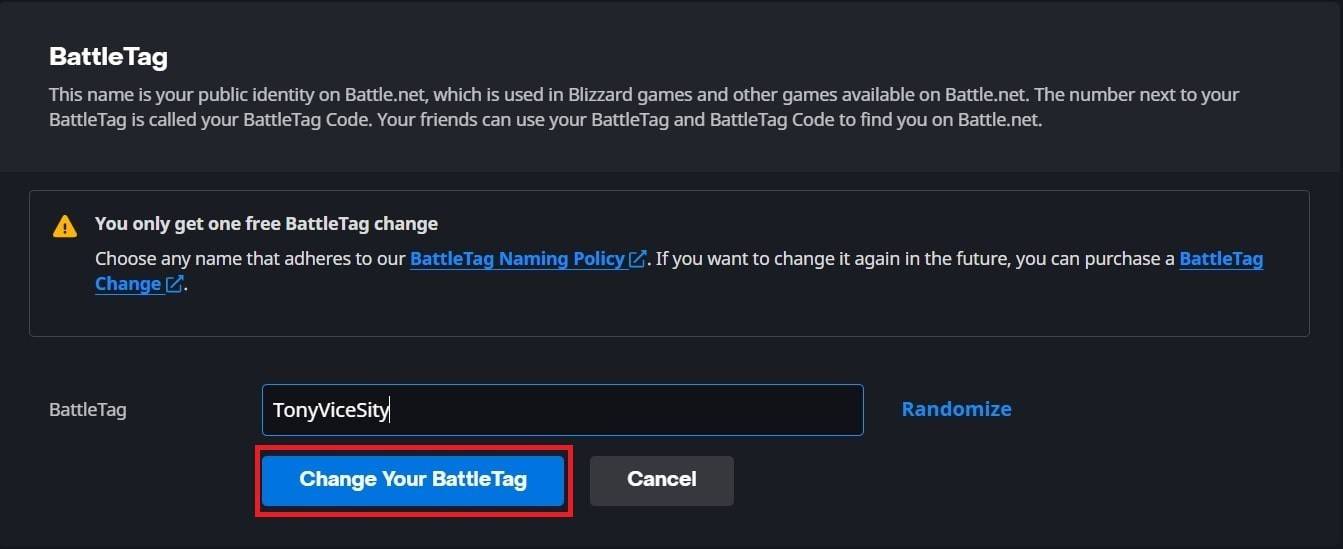
Note: The update might take up to 24 hours to reflect across all platforms.
Changing Your Name on Xbox
If you play on Xbox with cross-platform play disabled, your in-game name is your Xbox Gamertag. Follow these steps:
- Press the Xbox button to open the main menu.
- Go to "Profile & System," then select your profile.
- Choose "My Profile," then "Customize Profile."
- Click your Gamertag to change it.
- Enter your new name and confirm.


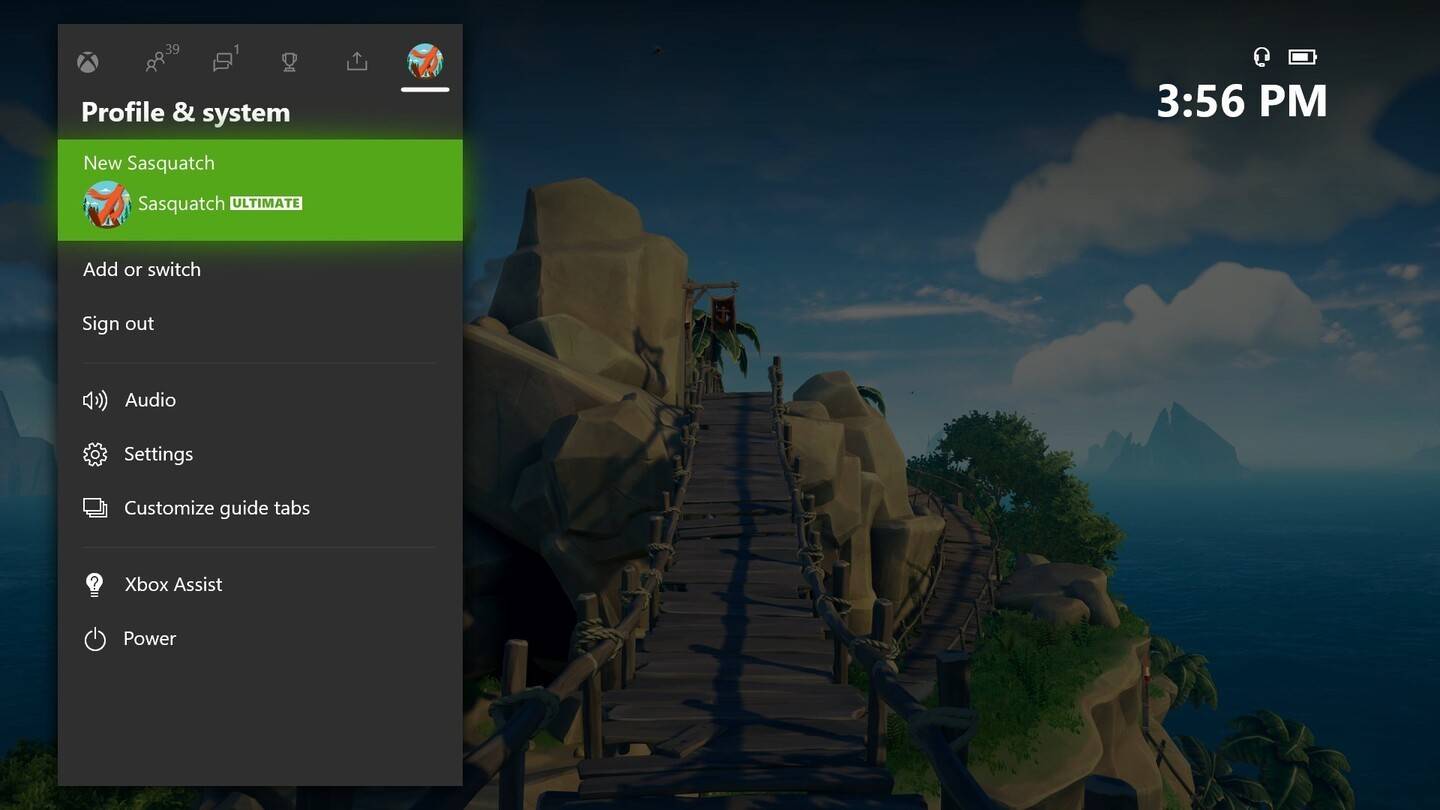
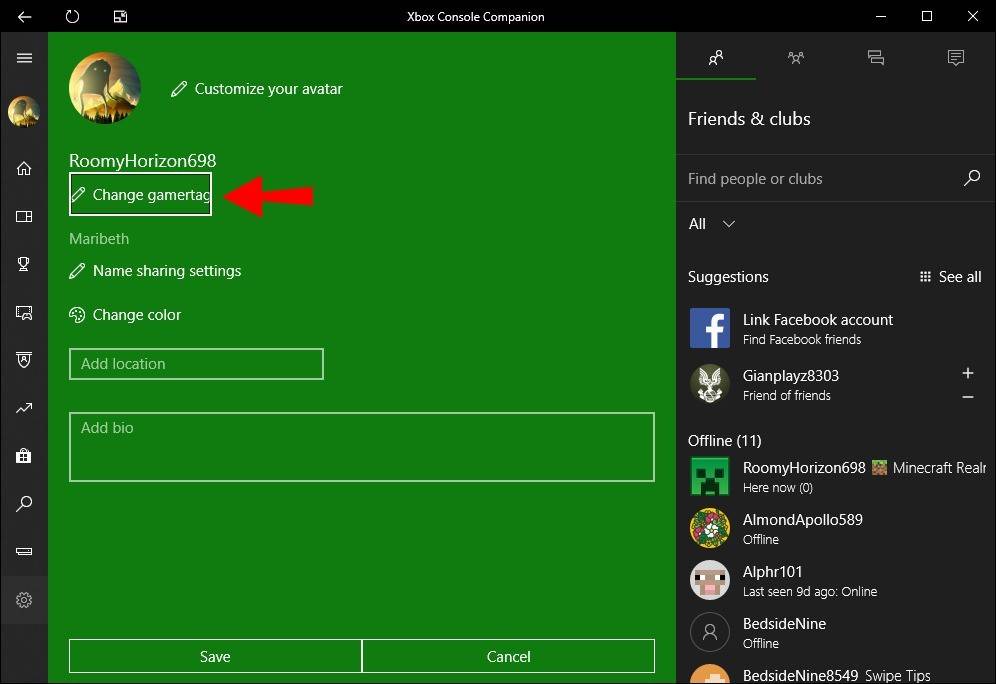
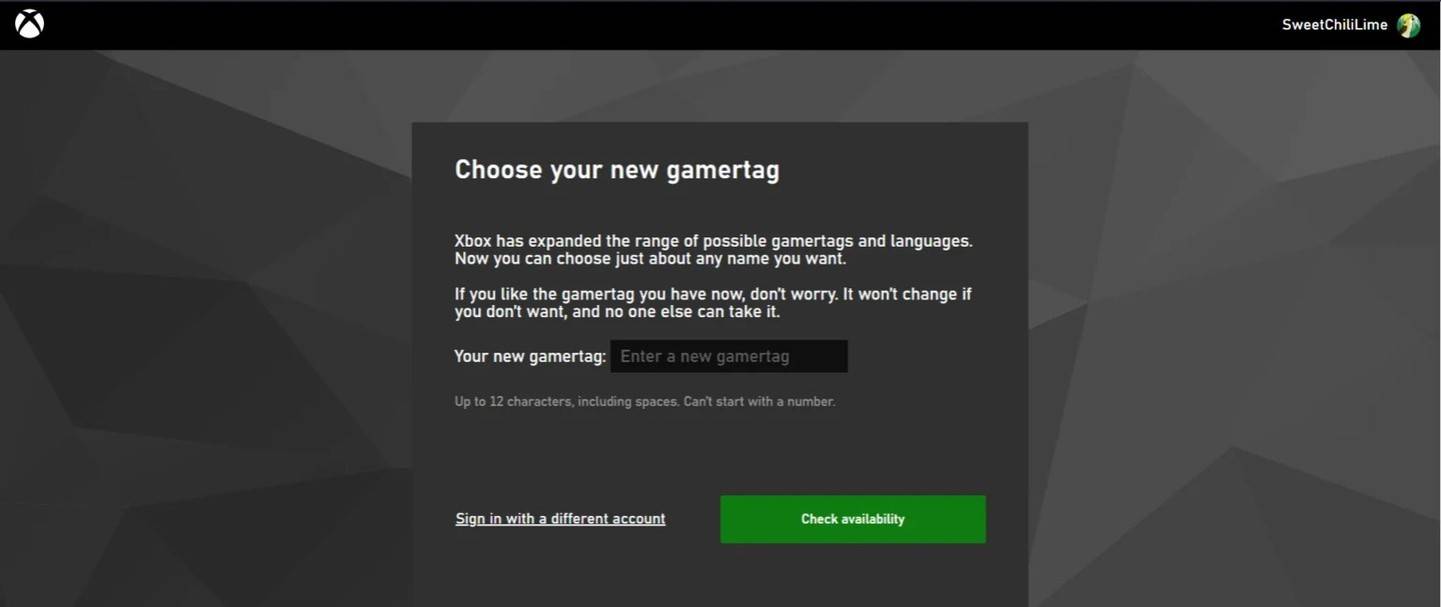
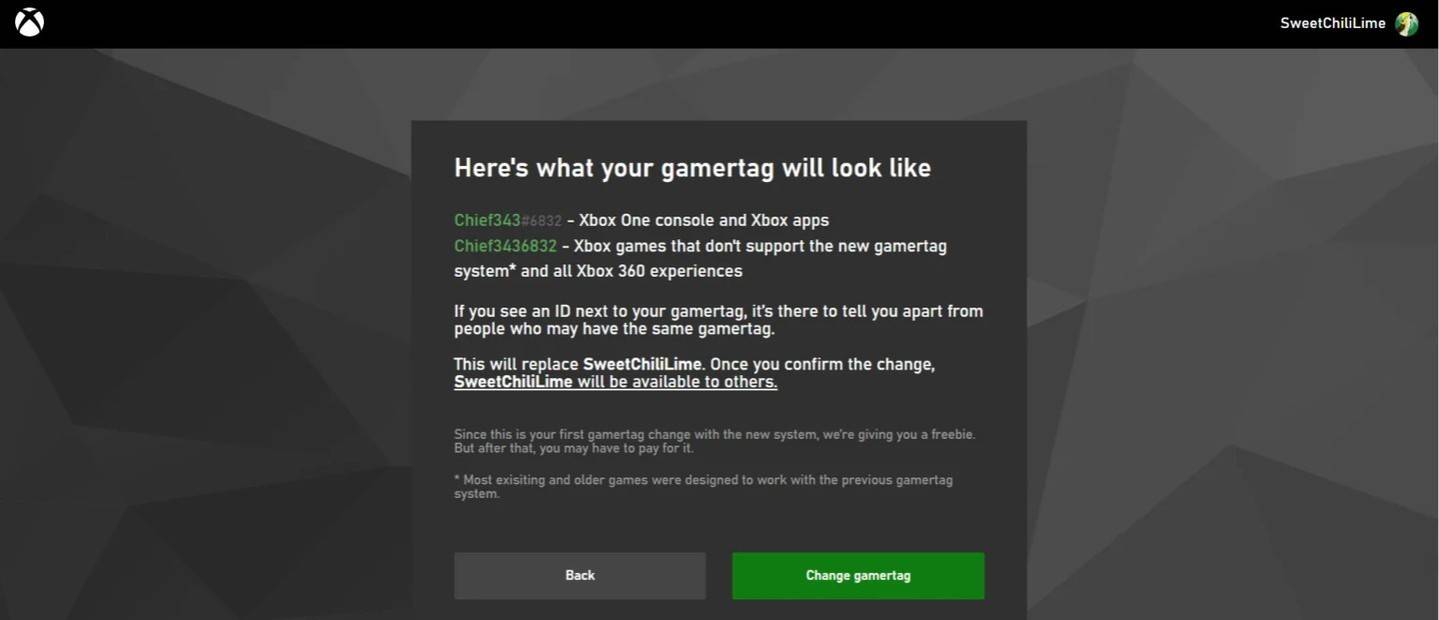
Note: This name change only affects other Xbox players who also have cross-platform play disabled.
Changing Your Username on PlayStation
On PlayStation, your in-game name is your PSN ID. If cross-platform play is off, follow these steps:
- Go to "Settings" on your PlayStation.
- Select "Users and Accounts," then "Accounts," and finally "Profile."
- Find "Online ID" and click "Change Online ID."
- Enter your new name and confirm.
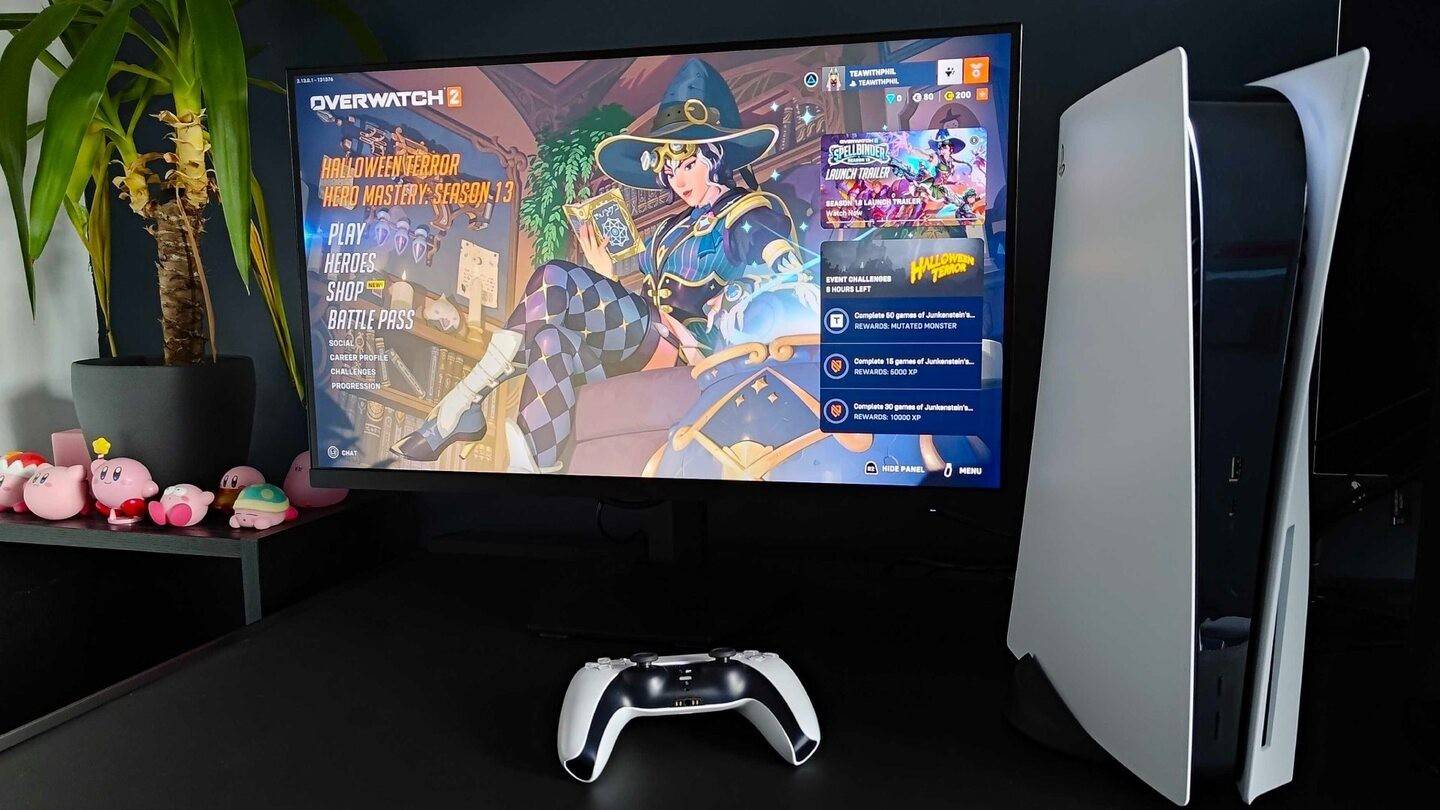
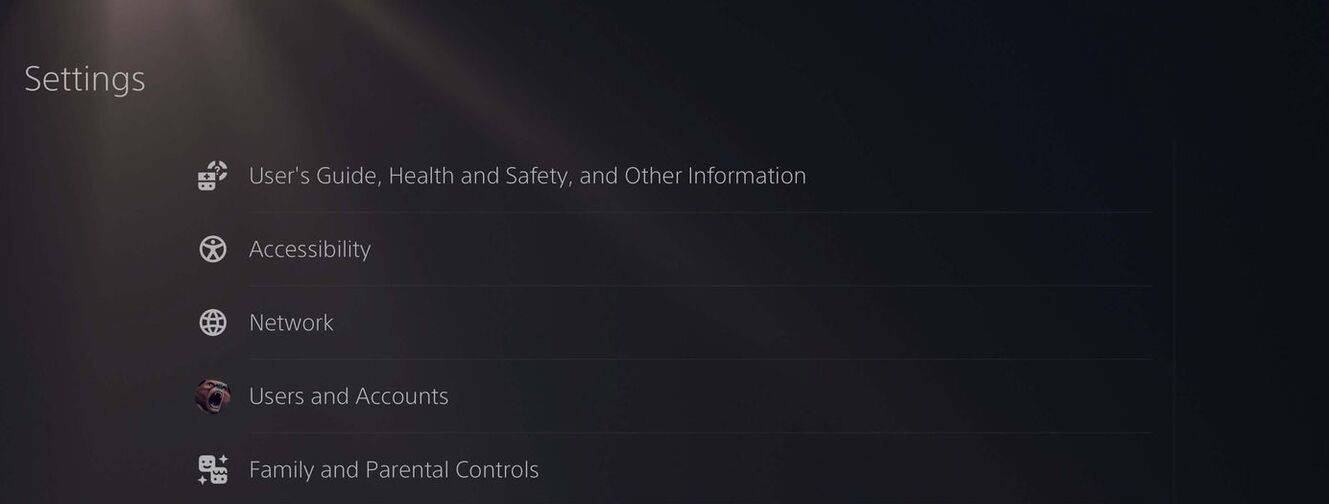
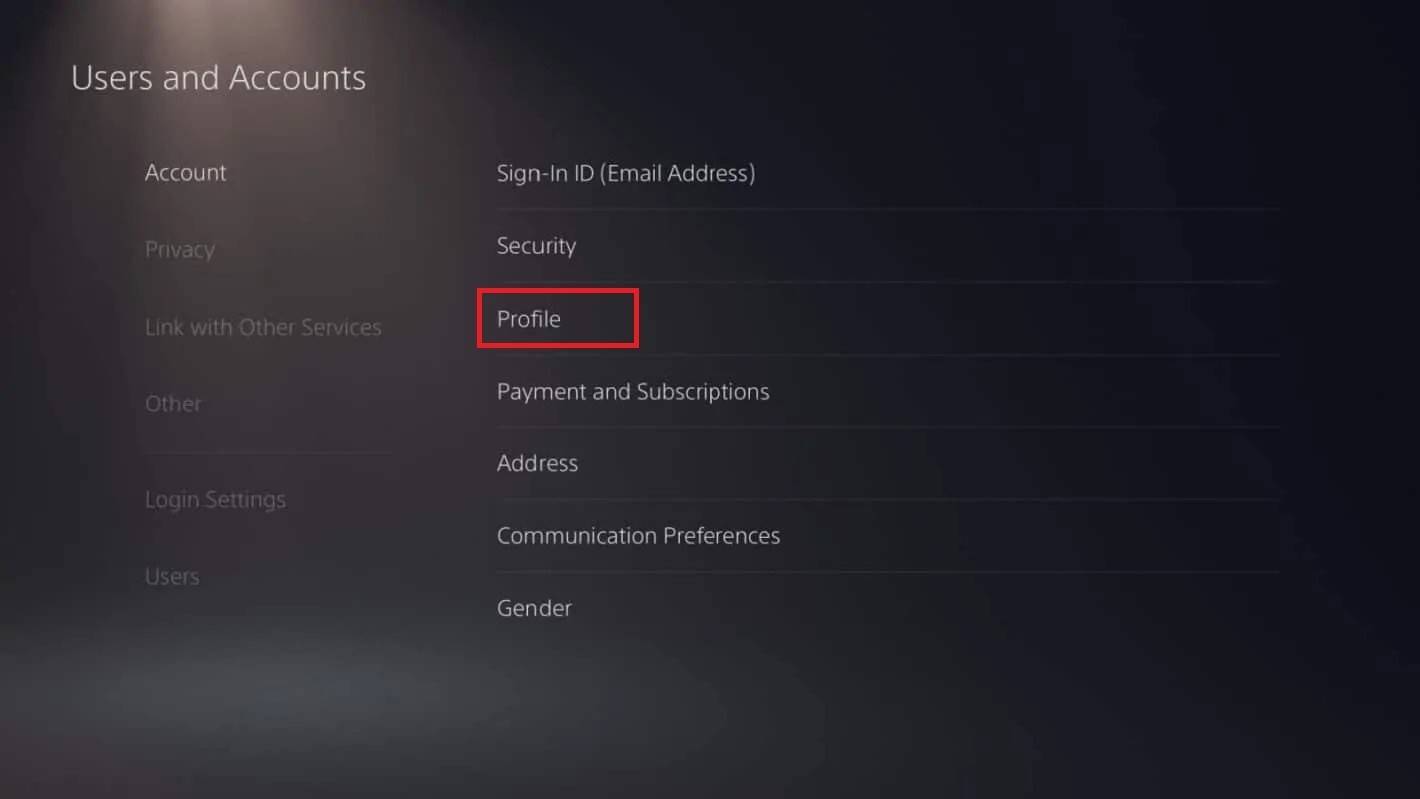
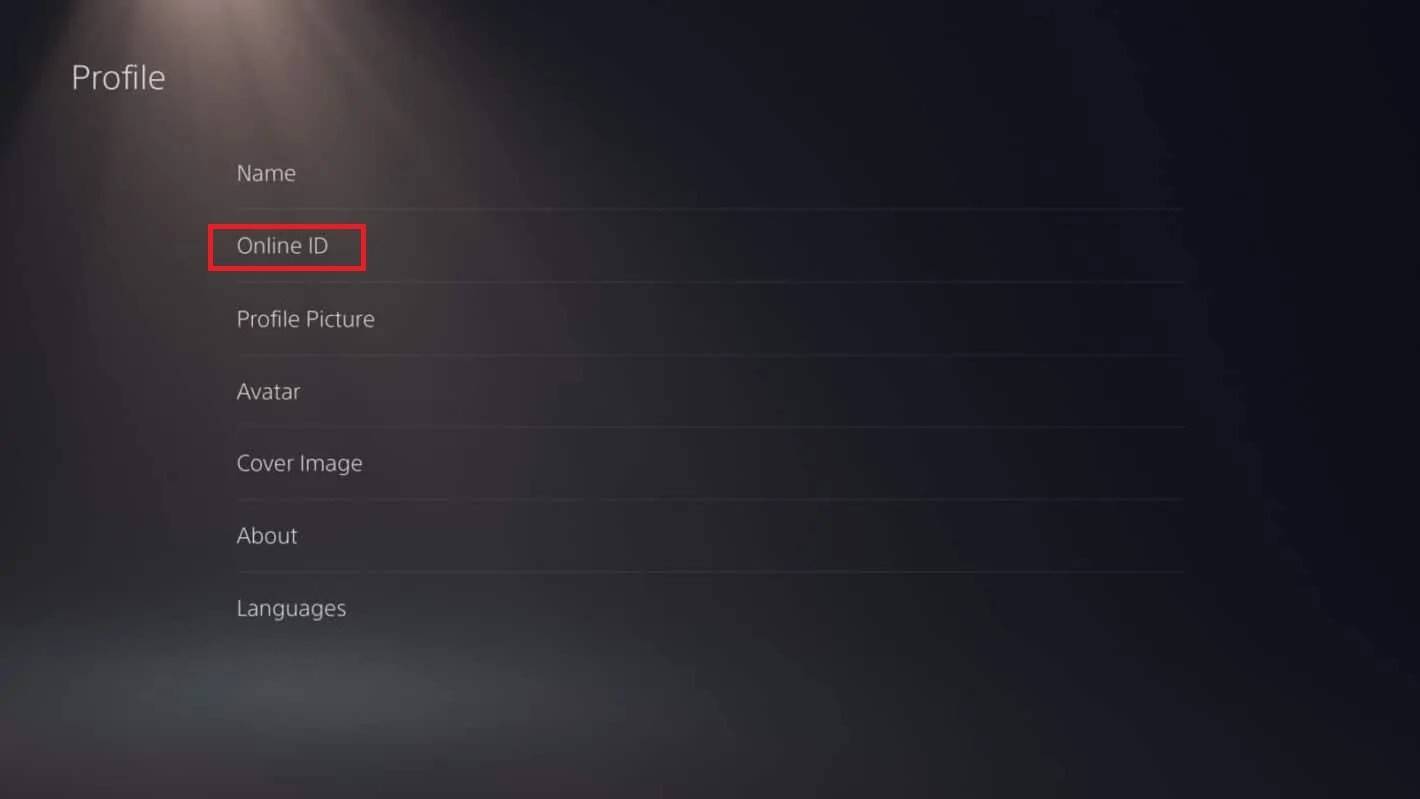
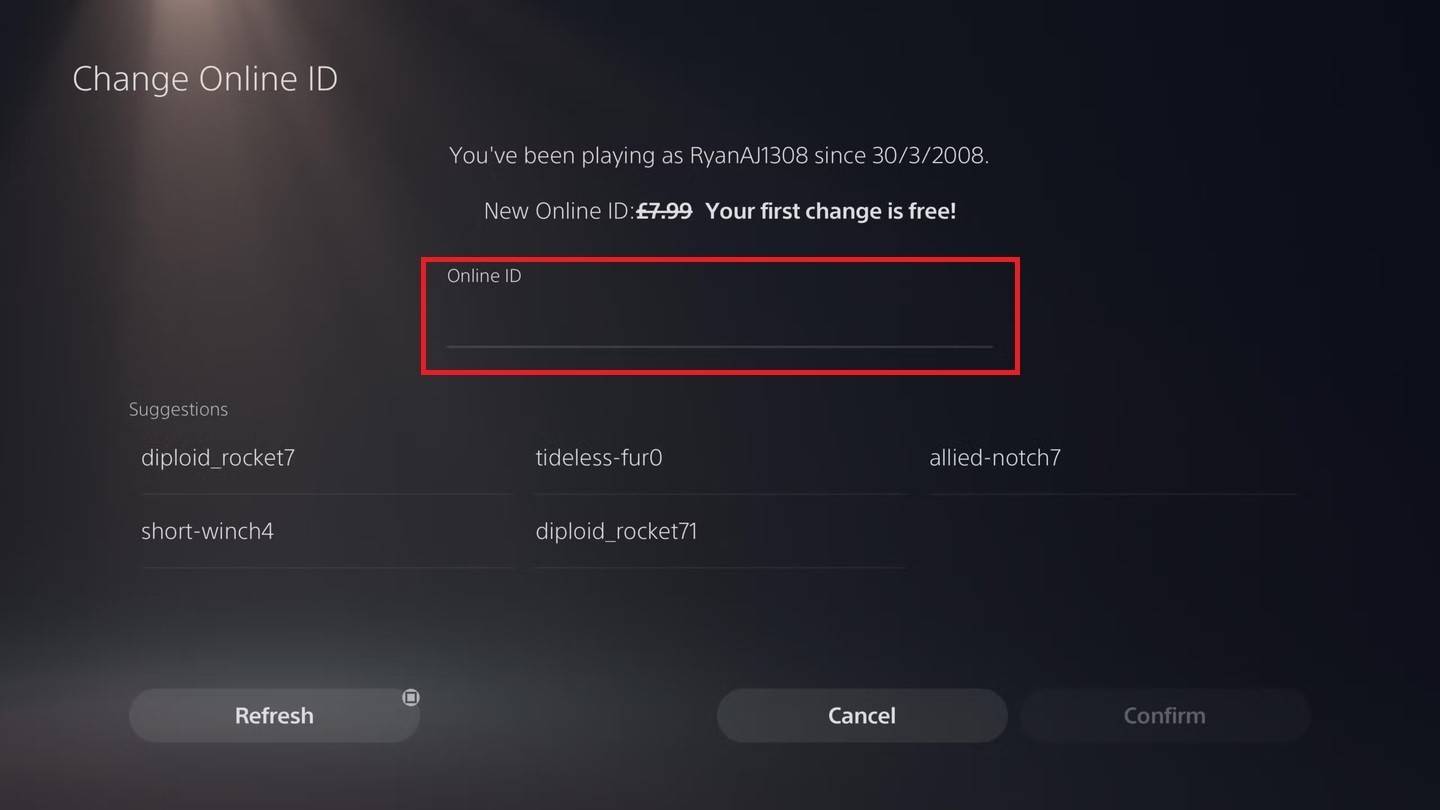
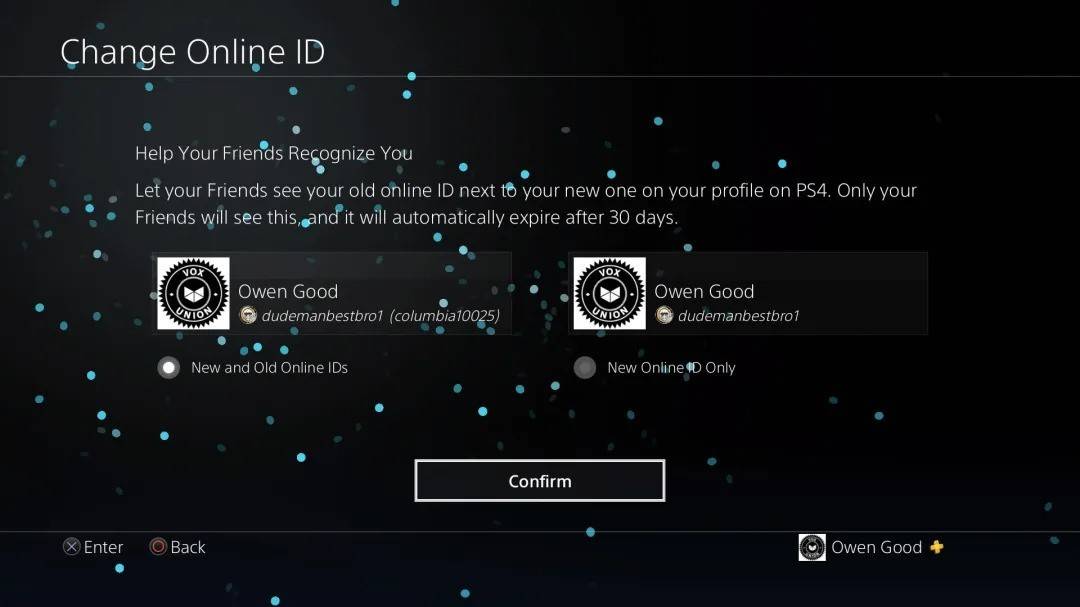
Note: This name change only affects other PlayStation players with cross-platform play disabled.
Final Recommendations
Choose the method that applies to your setup (PC/crossplay enabled, Xbox/crossplay disabled, or PlayStation/crossplay disabled). Remember that you only get one free BattleTag change.