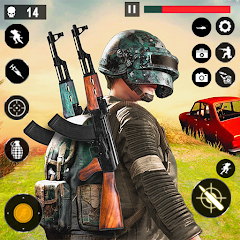Modern streaming platforms like Netflix and Max have transformed how we consume media, allowing fans of reality TV and cinephiles alike to enjoy the latest movies and shows from the comfort of their homes. Gone are the days of risking a 'Chicken Jockey' incident on the way to the theater. Instead, you might be wondering how to achieve a cinematic experience right from your couch. Fear not, dear reader, as our comprehensive guide to streaming Netflix in 4K will cover everything you need to know.
How to Stream Netflix in 4K
Before diving into the world of 4K streaming, it's crucial to verify your Netflix subscription plan. Not all plans support 4K streaming. The Streaming (with Ads) and Standard plans cap at 1080p resolution. Only the Premium Plan, the highest-tier option, offers 4K streaming.
Here are the current Netflix US plans and their prices:
- Standard with ads: $7.99 per month (No 4K)
- Standard: $17.99 per month (No 4K)
- Premium: $24.99 per month (4K streaming)
Do You Have the Right Equipment for 4K?
The next step in your journey to 4K streaming is ensuring your hardware can handle it. Whether you're using a monitor or a smart TV, it must support a resolution of 4K (3840 x 2160). If you're using an external streaming device like a Fire Stick or an Apple TV, it must also support 4K. Additionally, the cables connecting your device to your TV should be capable of transmitting a 4K signal. Netflix recommends using a Premium High Speed HDMI or Ultra High Speed HDMI cable for streaming in 4K.

Amazon Fire TV Stick 4K Max
1See it at Amazon

Belkin HDMI 2.1 Ultra High Speed
1See it at Amazon

LG 65" Class OLED evo C4
0See it at Amazon

Asus ROG Swift PG32UCDP
0See it at Best Buy
Check Your Playback Settings
Once you've confirmed your plan and equipment, it's time to adjust your playback settings. Log into your Netflix account on your PC, click on your profile icon, and select 'Manage Profiles'. Navigate to the specific account you want to use for 4K streaming, scroll down to 'Playback Settings', and set it to 'High'. This setting will enable 4K streaming for content that supports it when using that profile.
However, there are a few considerations to keep in mind. Setting your playback to 'High' might lead to more buffering or freezing if your internet connection isn't robust enough. Also, be aware that streaming in 4K consumes more data, which could quickly deplete your mobile data allowance if you're not on Wi-Fi.
Are There Other Ways to Watch Netflix Movies and Shows in 4K?
While streaming is the most common method, physical media still has its place. The resurgence of Blu-Ray has brought some popular titles out of the digital realm. Shows like Daredevil, Arcane, The Crown, Stranger Things, and Wednesday are available on Blu-Ray, offering fans a tangible way to own their favorite series. In an era where content can vanish from streaming platforms overnight, owning physical copies ensures you can enjoy your favorite shows indefinitely—or at least until disc drives become obsolete.
![Arcane: League of Legends - Season One - Limited Edition Steelbook 4K Ultra HD + Blu-ray [4K UHD]](https://images.xp97.com/uploads/94/680865e754098.webp)
Arcane: League of Legends - Season One - Limited Edition Steelbook 4K Ultra HD + Blu-ray [4K UHD]
13See it at Amazon