Navigating the world of modern gaming can be a bit daunting, especially when you're faced with technical choices like selecting between DirectX 11 and DirectX 12 in games such as *Ready or Not*. If you're not particularly tech-savvy, this decision might seem overwhelming. DirectX 12 is newer and could potentially offer better performance, but DirectX 11 is known for its stability. So, which one should you go for?
DirectX 11 and DirectX 12, Explained
In simple terms, both DirectX 11 and DirectX 12 act as intermediaries, helping your computer communicate effectively with games. They play a crucial role in enabling your GPU to render the visuals and scenes you see in-game.
DirectX 11, being older and simpler, is easier for developers to implement. However, it doesn't fully harness the power of your CPU and GPU, meaning it can't maximize your system's performance. Its widespread use stems from its ease of implementation and speed for developers.
DirectX 12, on the other hand, is newer and more efficient at utilizing your CPU and GPU resources. It provides developers with more optimization options, allowing them to fine-tune the game for enhanced performance. However, it's more complex and requires additional effort from developers to fully leverage its advantages.
Should You Use DirectX 11 or DirectX 12 for Ready or Not?
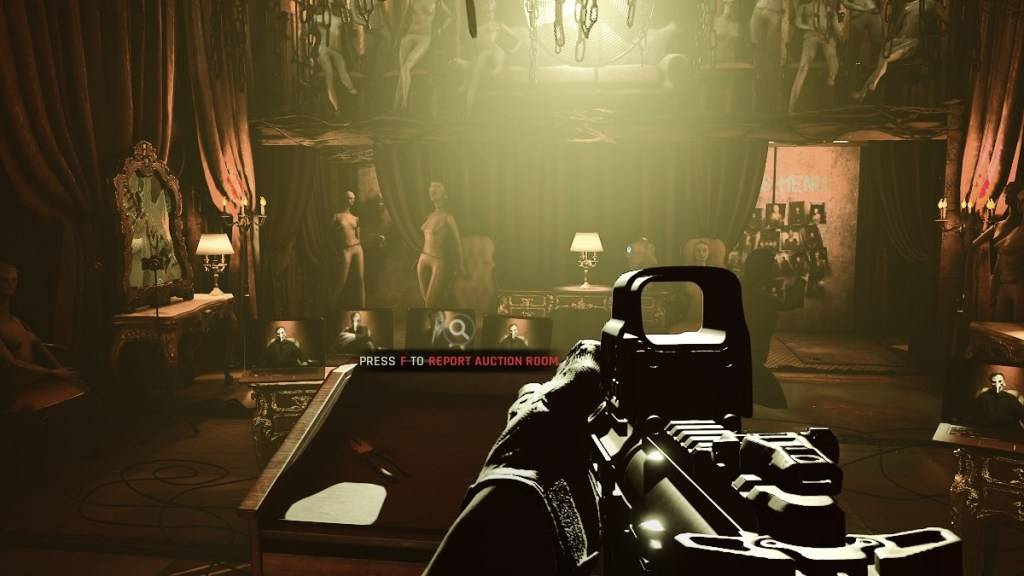
However, despite its benefits, DirectX 12 may not be ideal for older systems, where it could cause more problems than solutions. For those with older hardware, sticking with DirectX 11 is advisable due to its greater stability on such systems. While DirectX 12 promises better performance, it can lead to issues on older PCs.
To summarize, if you have a modern system, DirectX 12 is the way to go for better resource utilization and enhanced performance. For older systems, DirectX 11 remains the more stable choice.
Related: All Soft Objectives in Ready or Not, Listed
How To Set Your Rendering Mode in Ready or Not
When launching *Ready or Not* on Steam, you'll be prompted to choose your Rendering Mode between DX11 and DX12. Simply select your preferred option based on your PC's age. If you have a newer system, opt for DX12; if it's older, DX11 is the safer bet.
If the window doesn't appear, follow these steps to set your rendering mode:
- In your Steam Library, right-click on *Ready Or Not* and select Properties.
- In the new window, navigate to the General tab and click on the Launch Options drop-down menu.
- From the drop-down menu, select your desired Rendering Mode.
And that's how you decide whether to choose DX11 or DX12 for *Ready or Not*.
Ready or Not is available now for PC.






